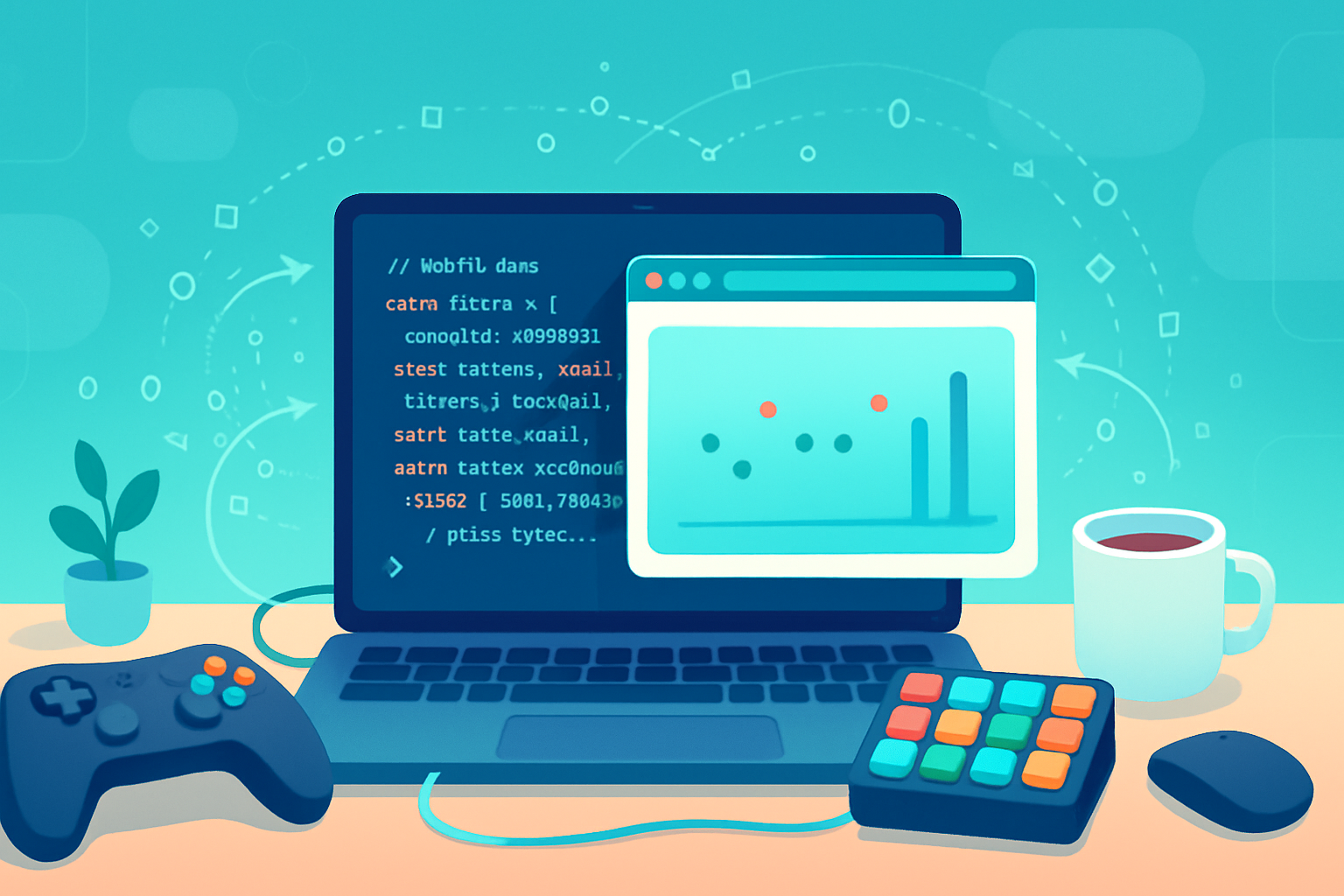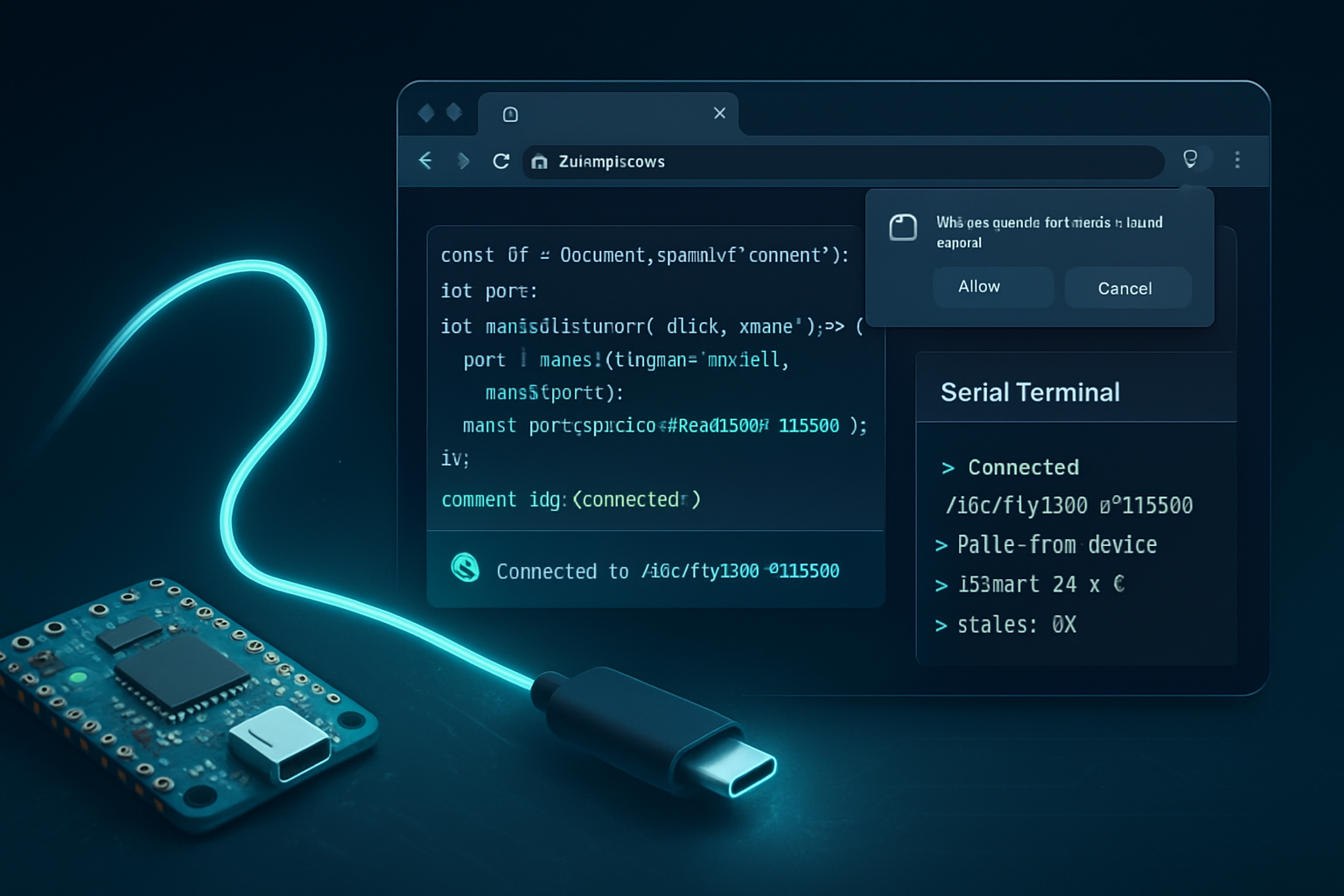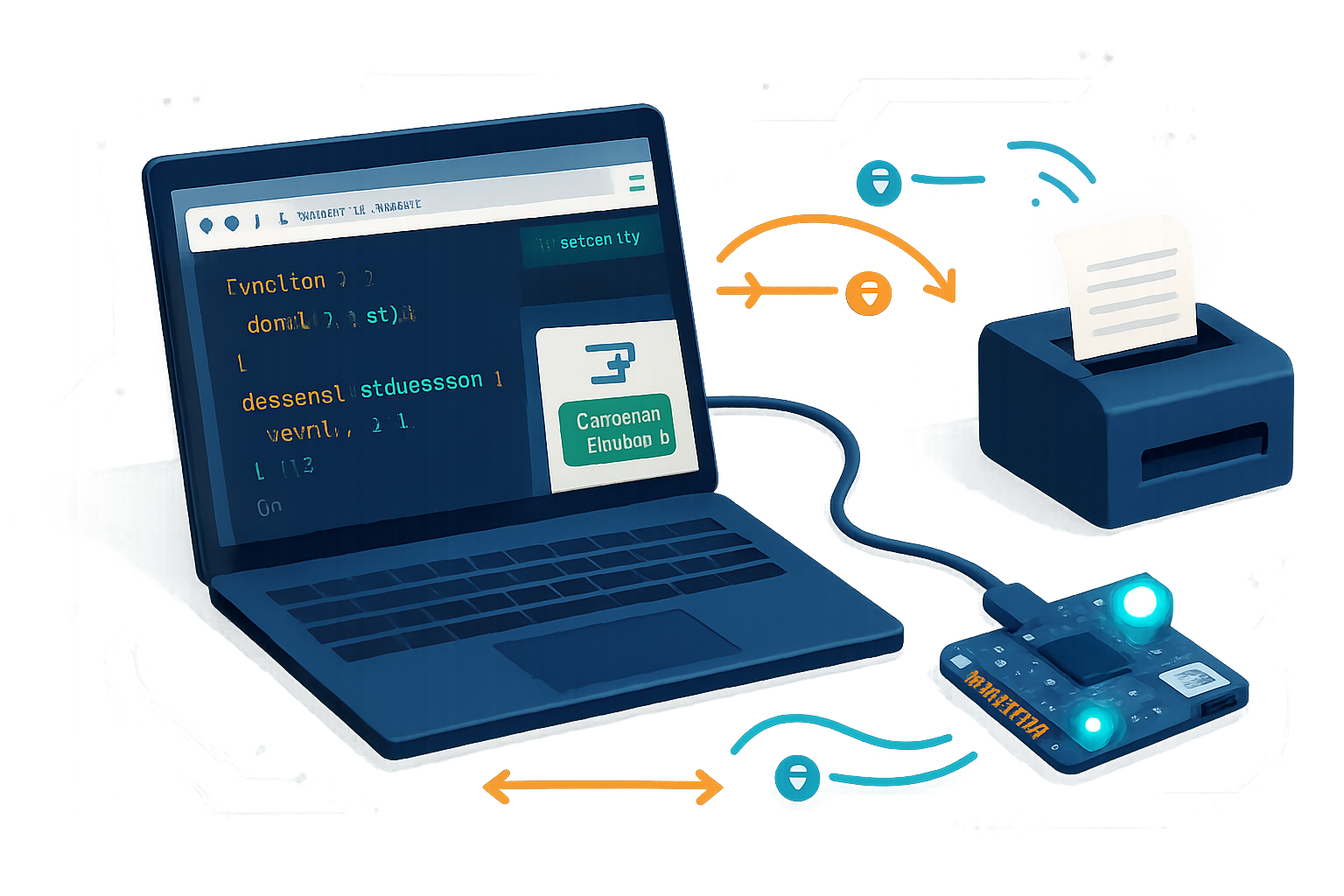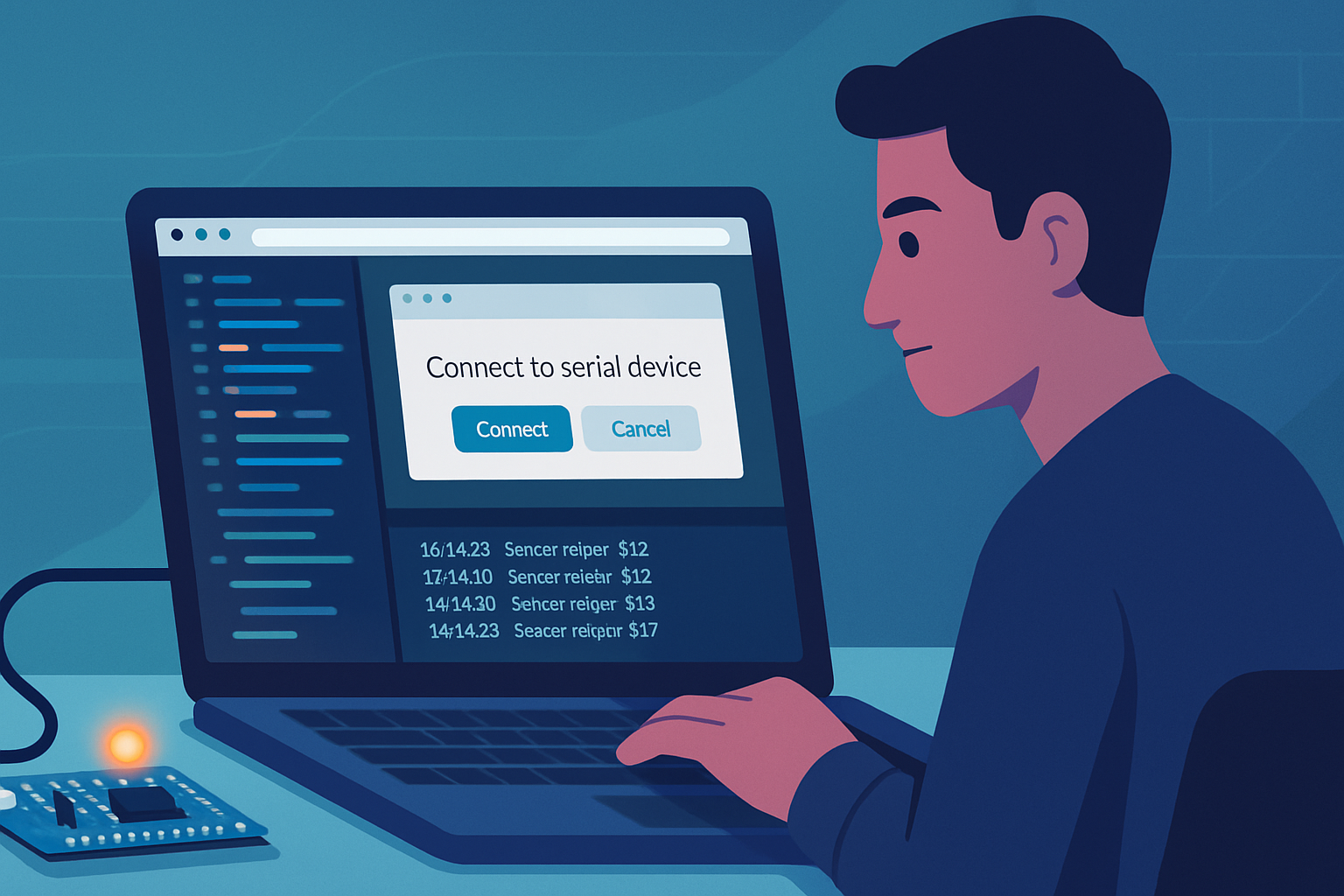· deepdives · 7 min read
Unlocking the Future of Device Interaction: A Deep Dive into the WebHID API
Learn how the WebHID API connects web apps to human interface devices. This hands-on guide covers fundamentals, code examples, practical use cases, security, and browser support.

Achieve direct, secure hardware interaction from the browser - without native apps or drivers.
Imagine a web app that configures a programmable keyboard, reads sensor data from a custom USB controller, or toggles LEDs on a foot pedal - all from a single page. The WebHID API makes that possible. In this tutorial you’ll learn what the WebHID API is, why it matters, how to implement it with real code, and which use cases it unlocks.
What you’ll get out of this article
- A clear mental model of how WebHID maps to USB HID devices.
- Working JavaScript patterns for requesting devices, receiving input reports, and sending output/feature reports.
- Practical use cases and constraints to decide whether WebHID is right for your project.
- Security, browser support and debugging tips so you can ship with confidence.
What is the WebHID API - in plain terms
The WebHID API exposes Human Interface Devices (HID) - keyboards, gamepads, custom controllers, and many microcontroller-based devices that present as HID - to web pages. It provides a controlled, permissioned channel for web apps to open HID devices, listen to input reports, and send output or feature reports.
Key ideas:
- navigator.hid is the entry point.
- Device access requires a user gesture and explicit permission (browser UI will show a prompt).
- You work with binary reports (ArrayBuffer / DataView) representing device-specific packets.
For the official spec and reference, see the W3C WebHID draft and MDN documentation:
- W3C WebHID: https://wicg.github.io/webhid/
- MDN WebHID API: https://developer.mozilla.org/en-US/docs/Web/API/WebHID_API
When WebHID is the right choice
Use WebHID when:
- Your hardware presents itself as a USB HID device (or can be configured to).
- You need low-latency binary communication with a device from a webpage.
- You want a cross-platform browser experience without writing native drivers.
Not a match when:
- Device uses USB CDC/serial (use WebUSB or Web Serial instead).
- You require advanced OS-level drivers or access that HID doesn’t expose.
Browser support summary: currently best in Chromium-based browsers. Feature-detect before use: https://caniuse.com/?search=webhid
Quick feature-detection snippet
Use this at the top of your code to guard against unsupported browsers:
if (!('hid' in navigator)) {
console.error('WebHID is not supported in this browser.');
// Show fallback UI or message to user
}A minimal, full flow example
Below is a compact but complete pattern: feature-detect, request a device, open it, listen for input reports, send an output report, and handle disconnects.
// 1) Feature-detect
if (!('hid' in navigator)) throw new Error('WebHID not supported');
// 2) Ask user to pick a device (pass filters to reduce what the chooser shows)
async function pickDevice() {
const filters = [
// Example: Logitech vendorId (0x046D); omit productId to show all Logitech devices
{ vendorId: 0x046d },
];
const devices = await navigator.hid.requestDevice({ filters });
// The chooser returns a list; pick first
return devices[0];
}
// 3) Open and set up handlers
async function openDevice(device) {
if (!device) throw new Error('No device selected');
await device.open();
device.addEventListener('inputreport', event => {
// event.reportId and event.data (DataView)
const { reportId, data } = event;
console.log('Input report', reportId, new Uint8Array(data.buffer));
// Example parsing: first byte is buttons bitmask, next two bytes are 16-bit axis
const buttons = data.getUint8(0);
const axis = data.getInt16(1, true); // little-endian
// Normalize axis to -1..1
const norm = axis / 32767;
console.log({ buttons, axis, norm });
});
// Optional: handle explicit disconnects
navigator.hid.addEventListener('disconnect', evt => {
if (evt.device === device) console.log('Device disconnected');
});
}
// 4) Send an output report (reportId and a Uint8Array)
async function sendLedToggle(device, reportId = 1, on = true) {
const data = new Uint8Array([on ? 1 : 0]);
// sendReport expects an ArrayBufferView
await device.sendReport(reportId, data);
}
// Usage
await (async () => {
const device = await pickDevice();
await openDevice(device);
// Toggle LED on reportId 2
await sendLedToggle(device, 2, true);
})();Notes:
- requestDevice must be called from a user gesture (click or touch handler).
- Filters narrow the device chooser and are required for certain browsers.
- sendReport/reportId values and the meaning of bytes are device-specific and come from the device’s HID report descriptor.
Parsing input reports: a short guide
HID is a binary protocol; your app must parse bytes according to the device’s report descriptor (which the OS or device firmware defines). Common patterns:
- Buttons often come as bitmasks in a single byte.
- Axes may be 8-bit or 16-bit signed/unsigned integers.
- Multiple fields are packed - use DataView to read values with little/big-endian as appropriate.
Example: parse a 6-byte joystick report (byte layout: buttons(1), x(2, int16), y(2, int16), misc(1)):
function parseJoystick(dataView) {
const buttons = dataView.getUint8(0);
const x = dataView.getInt16(1, true) / 32767; // normalize
const y = dataView.getInt16(3, true) / 32767;
const misc = dataView.getUint8(5);
return { buttons, x, y, misc };
}If you don’t have the report descriptor, check device documentation or firmware source. Some HID-capable microcontroller firmwares include the descriptor in their repo.
Advanced actions: feature reports and introspection
HID supports feature reports - bidirectional configuration messages that aren’t part of the regular input/output flow. In browsers you can use:
- device.sendFeatureReport(reportId, data)
- device.receiveFeatureReport(reportId) -> returns DataView
Not all devices implement feature reports. Use them for non-real-time configuration or reading device state that isn’t emitted as input reports.
You can also enumerate previously granted devices without prompting the user:
const devices = await navigator.hid.getDevices();This returns only devices the user has already approved for your origin.
Real-world use cases
- Custom controllers and game input: allow mapping and calibration in a web-based configurator.
- Accessibility devices: tailor interactions for assistive hardware with a browser UI.
- Musical controllers and DJ gear that present as HID (e.g., pad controllers, foot pedals) for browser-based audio apps.
- Industrial or lab devices that expose HID interfaces for control and telemetry.
- Developer tools for microcontrollers: flash firmware via another channel while using HID for control.
Examples: programmable keyboards, LED controllers, electronic drum pads, barcode scanners that expose HID keyboards, and bespoke controllers built with microcontrollers (Teensy, Arduino Pro Micro using HID). These are quick to integrate because they speak HID out of the box.
Permissions, security and user privacy
WebHID is intentionally conservative:
- Access requires HTTPS.
- requestDevice must be invoked from a user gesture.
- Browsers show a chooser; your origin cannot silently enumerate arbitrary devices.
- Use filters to limit the chooser and avoid broad device matching.
- Permissions can be persistent; users can revoke them in browser settings.
This model balances power with user control - it’s secure by design.
Browser support and fallbacks
- Best support: Chromium-based browsers (Chrome, Edge, Opera). Support has improved in recent versions.
- Limited or no support: Firefox and Safari historically do not implement WebHID (check current status).
- Always feature-detect and present fallback functionality (e.g., offer instructions to use a supported browser, or provide a server-side/native bridge).
See caniuse for up-to-date coverage: https://caniuse.com/?search=webhid
Debugging tips
- Log raw bytes with console.log(new Uint8Array(data.buffer)) to inspect report content.
- Keep a small reference app that prints incoming report layout for rapid prototyping.
- If a device behaves unexpectedly, review its HID report descriptor or firmware - many issues come from misinterpreting endianness or signed vs unsigned fields.
- Use navigator.hid.getDevices() to confirm a device is recognized and permissioned.
Limitations and caveats
- No access to HID report descriptors directly from JavaScript; you must rely on vendor docs or firmware.
- WebHID cannot replace drivers that require kernel-level support.
- Device-specific quirks will still exist; treat each device as a small protocol to reverse-engineer or document.
Testing checklist before shipping
- Test on supported Chromium browsers on the platforms you target (Windows, macOS, Linux as required).
- Verify permission persistence and revoke behavior.
- Validate correct handling of device disconnects and re-connections.
- Ensure your UI gracefully handles unsupported browsers.
Further reading and references
- MDN WebHID documentation: https://developer.mozilla.org/en-US/docs/Web/API/WebHID_API
- WebHID specification (WICG): https://wicg.github.io/webhid/
- Chrome article on WebHID: https://developer.chrome.com/articles/hid/
- Browser feature status: https://caniuse.com/?search=webhid
Final thoughts - why this matters
WebHID lets web apps do what once only native apps could: speak directly to hardware. That opens up a wave of possibilities - more accessible device configuration tools, richer browser-based creative apps, and faster developer workflows for custom hardware. It’s not a silver bullet. But for devices that already present as HID, WebHID offers a secure, performant, and user-friendly way to bring hardware control into the browser.
Start small: request a device, print its reports, and build one feature. You’ll be surprised how quickly web interfaces can become powerful hardware controllers.