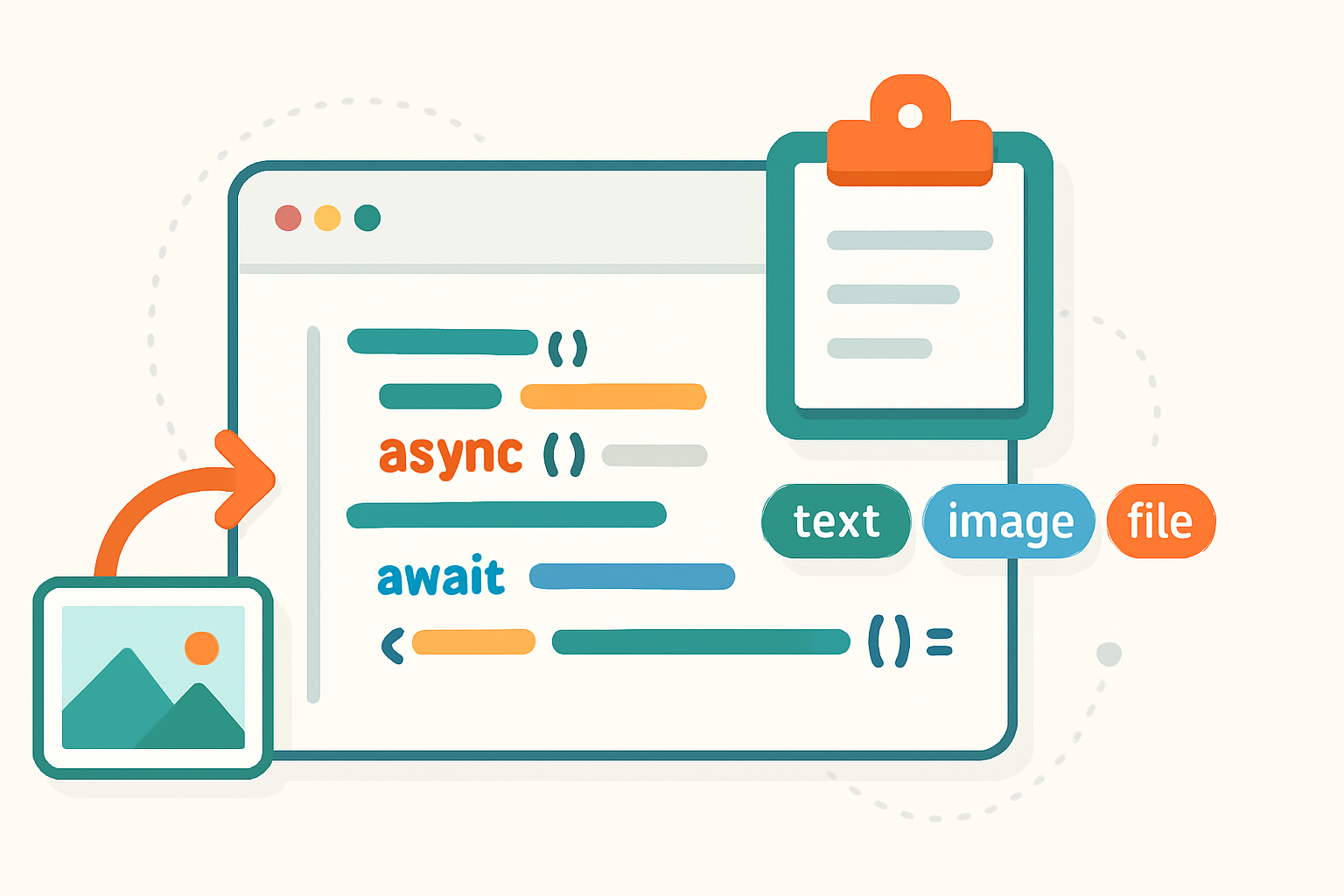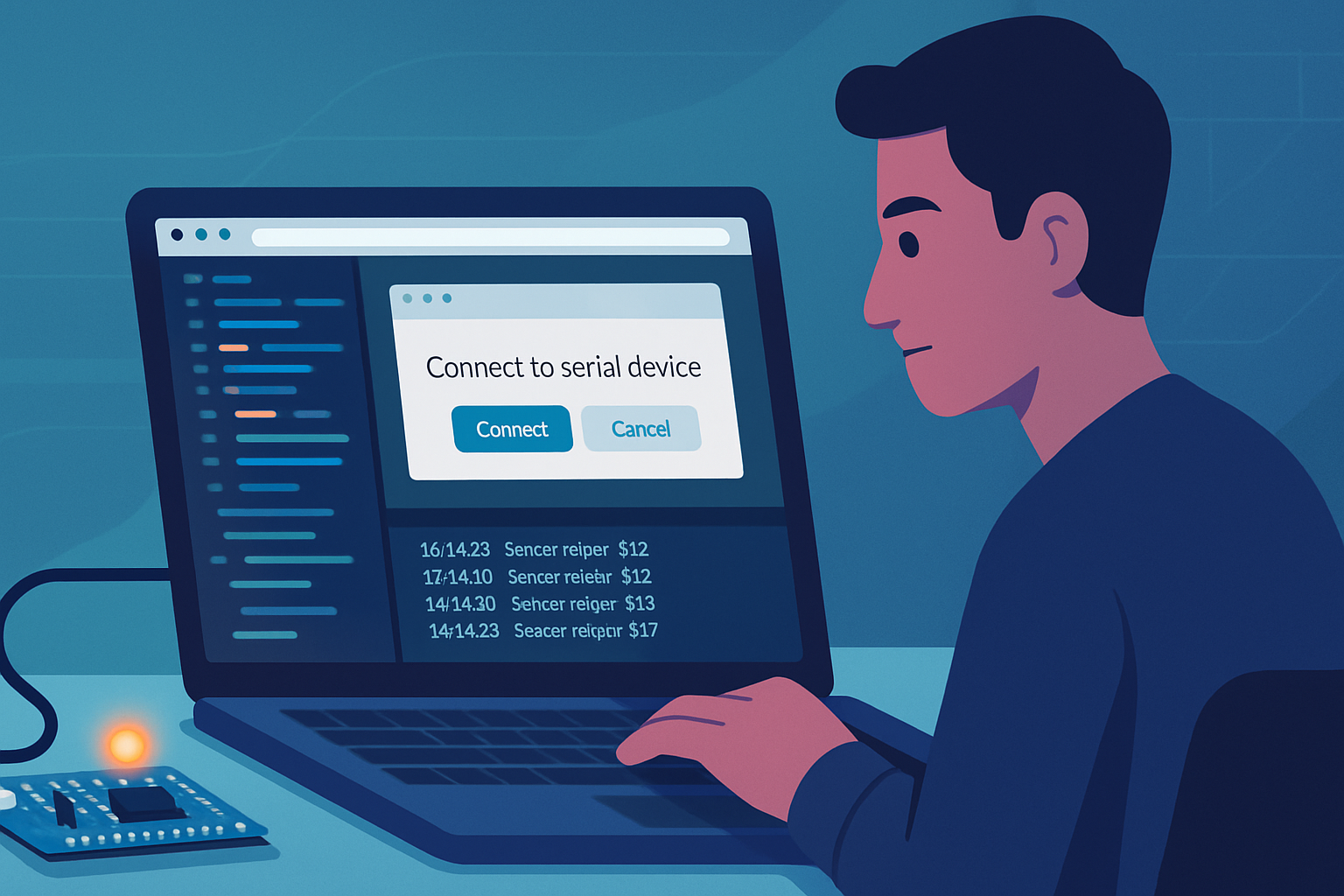· deepdives · 7 min read
Mastering the Clipboard API: A Deep Dive into Async Clipboard Features
A practical, example-driven guide to the modern Clipboard API. Learn how to read and write text, HTML, and images using the asynchronous API, handle permissions and fallbacks, and build robust clipboard interactions for modern web apps.
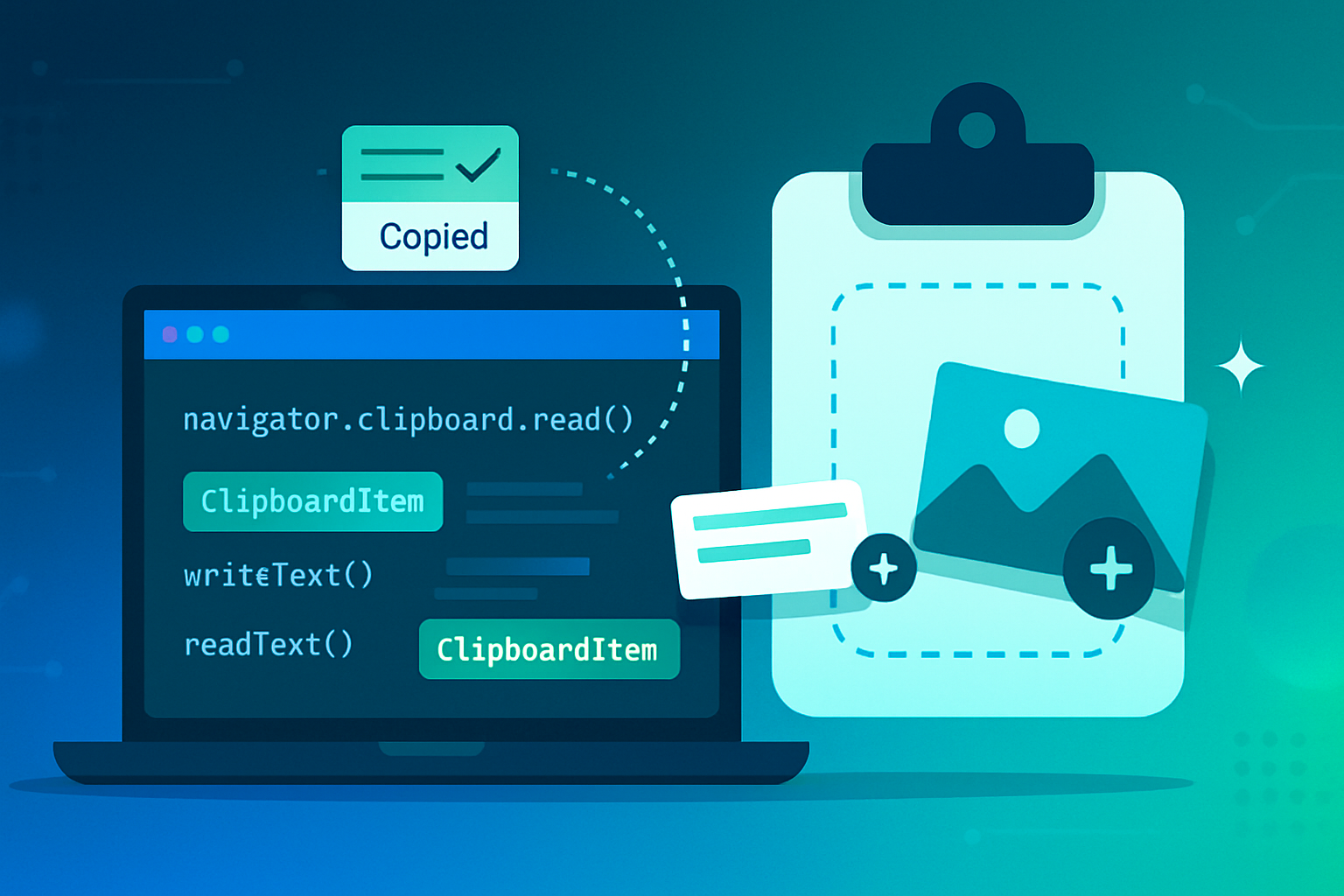
What you’ll achieve
By the end of this article you’ll be able to reliably copy and paste text, HTML, and images using the modern asynchronous Clipboard API. You will know how to detect support, request permissions, provide graceful fallbacks, and implement real-world examples like copying an image to the clipboard and retrieving pasted images for processing.
Short outcome. Big impact.
Why the Async Clipboard API matters (fast answer)
The Clipboard API (navigator.clipboard) replaces older synchronous approaches with promise-based methods that are safer and more capable. It allows you to programmatically read and write multiple MIME types (text, HTML, images, etc.) without blocking the UI thread - and it gives fine-grained control over clipboard contents.
In short: fewer hacks, better UX, and support for richer clipboard data.
Quick primer: synchronous vs asynchronous clipboard
Older techniques like document.execCommand('copy') were synchronous, brittle, and limited (mostly text-only). The modern API is asynchronous and centered on navigator.clipboard with methods such as:
navigator.clipboard.writeText()/readText()- convenience for text.navigator.clipboard.write()/read()- advanced read/write that supportsClipboardItemand multiple MIME types (including images and HTML).
Both the read and write flows are promise-based and typically require a user gesture and a secure context (HTTPS).
Browser support & security - what to watch for
- The Clipboard API requires a secure context (HTTPS) and typically a user gesture (click, keypress).
- Not every browser implements all features.
read()and writing images can be more limited, especially on older browsers and some mobile browsers. Check live compatibility on MDN and caniuse: MDN Clipboard API, can I use - Clipboard API. - Permissions are often required for read operations. The Permissions API can be used to query
clipboard-read/clipboard-write, but support differs across browsers.
Always feature-detect and provide fallbacks for text copy where possible.
Basic text copy - the easiest win
Use navigator.clipboard.writeText() inside a user gesture (like a button click):
async function copyTextToClipboard(text) {
if (navigator.clipboard && navigator.clipboard.writeText) {
try {
await navigator.clipboard.writeText(text);
console.log('Text copied to clipboard');
} catch (err) {
console.error('Failed to copy: ', err);
// fallback to execCommand below
fallbackCopyText(text);
}
} else {
fallbackCopyText(text);
}
}
function fallbackCopyText(text) {
// Create a temporary textarea to select & copy
const el = document.createElement('textarea');
el.value = text;
el.setAttribute('readonly', '');
el.style.position = 'absolute';
el.style.left = '-9999px';
document.body.appendChild(el);
el.select();
try {
document.execCommand('copy');
console.log('Fallback: text copied');
} catch (err) {
console.error('Fallback: unable to copy', err);
}
document.body.removeChild(el);
}Note: execCommand('copy') is deprecated but still serves as a fallback for older browsers.
Reading text from the clipboard
Reading typically requires explicit permission and a user gesture in many browsers:
async function readTextFromClipboard() {
try {
const text = await navigator.clipboard.readText();
console.log('Pasted text:', text);
return text;
} catch (err) {
console.error('Failed to read clipboard contents:', err);
return null;
}
}If readText() rejects, the user may have denied permission or the browser may not support reading.
Writing rich content (HTML, multiple MIME types)
You can write HTML (or text + HTML) by creating a ClipboardItem with the appropriate MIME type:
async function writeHtmlWithFallback(htmlString) {
if (navigator.clipboard && navigator.clipboard.write) {
const blob = new Blob([htmlString], { type: 'text/html' });
const data = [
new ClipboardItem({
'text/html': blob,
'text/plain': new Blob([htmlString], { type: 'text/plain' }),
}),
];
try {
await navigator.clipboard.write(data);
console.log('HTML written to clipboard');
} catch (err) {
console.error('Write failed', err);
}
} else {
// Fall back to writeText which will only copy text
await navigator.clipboard.writeText(htmlString);
}
}When pasted into a rich editor, the text/html MIME part will be picked up; otherwise the text/plain part is available.
Writing images to the clipboard
This is where the Clipboard API shines. You can write images as blobs using ClipboardItem.
Example: fetch an image and write it to the clipboard as PNG.
async function copyImageUrlToClipboard(imageUrl) {
try {
const resp = await fetch(imageUrl);
const blob = await resp.blob(); // e.g., image/png or image/jpeg
// Create a ClipboardItem with the image blob
const item = new ClipboardItem({ [blob.type]: blob });
await navigator.clipboard.write([item]);
console.log('Image copied to clipboard');
} catch (err) {
console.error('Failed to copy image:', err);
}
}Important notes:
- The user gesture requirement and permissions apply.
- Some browsers may only accept certain image types.
Reading images from the clipboard (paste an image)
To read an image the user has put on the clipboard (for example from an image editor or another tab), use navigator.clipboard.read() and inspect the ClipboardItems for image MIME types.
async function readImageFromClipboard() {
if (!navigator.clipboard || !navigator.clipboard.read) {
console.warn('clipboard.read not supported');
return null;
}
try {
const items = await navigator.clipboard.read();
for (const clipboardItem of items) {
for (const type of clipboardItem.types) {
if (type.startsWith('image/')) {
const blob = await clipboardItem.getType(type);
// Create an object URL or convert to ImageBitmap or draw to canvas
const url = URL.createObjectURL(blob);
return { blob, url, type };
}
}
}
return null;
} catch (err) {
console.error('Failed to read clipboard items:', err);
return null;
}
}
// Example usage: show pasted image in an <img>
// const result = await readImageFromClipboard();
// if (result) { imgElement.src = result.url; }If you need to manipulate pixels you can convert the blob to an ImageBitmap or draw into a canvas:
const imageBitmap = await createImageBitmap(blob);
const canvas = document.createElement('canvas');
canvas.width = imageBitmap.width;
canvas.height = imageBitmap.height;
const ctx = canvas.getContext('2d');
ctx.drawImage(imageBitmap, 0, 0);
// Now you can read pixels, resize, or re-encode.Permissions: query and handling
You can try to query clipboard permissions, but support is inconsistent.
async function checkClipboardReadPermission() {
if (!navigator.permissions || !navigator.permissions.query) return 'unknown';
try {
const status = await navigator.permissions.query({
name: 'clipboard-read',
});
return status.state; // 'granted', 'denied', or 'prompt'
} catch (err) {
// Some browsers throw if the permission name isn't supported
return 'unknown';
}
}Even if query() returns granted, you often still need to call the read/write inside a user gesture.
Practical UX tips and patterns
- Always call clipboard write/read from an explicit user gesture (button click, keyboard shortcut) to meet browser policies.
- Provide clear UI feedback: show success/failure messages.
- For images, show a preview thumbnail so users know exactly what was copied or pasted.
- When writing multiple MIME types (e.g.,
text/plain+text/html), include both to maximize compatibility. - If
read()isn’t available, fall back to handling paste events (pasteevent on inputs or contentEditable) - this captures user-initiated pastes.
Example: listening for paste events to capture images without using navigator.clipboard.read():
document.addEventListener('paste', ev => {
const items = ev.clipboardData && ev.clipboardData.items;
if (!items) return;
for (const item of items) {
if (item.type.startsWith('image/')) {
const blob = item.getAsFile();
// use blob: show preview, upload, etc.
}
}
});This paste listener works well for user pastes and is widely supported.
Error handling & common pitfalls
- Expect permission denials. Provide user-facing messages explaining how to grant permission or use the paste event.
- Watch for MIME type mismatches. Inspect
clipboardItem.typesto find available types. - Don’t assume image blobs will have
image/png; they might beimage/jpeg,image/webp, etc. - Some browsers will sanitize or block
text/htmlcontent when writing to the clipboard.
Debugging tips
- Test on multiple browsers and platforms, especially macOS, Windows, Android, and iOS.
- Use the browser console to log
navigator.clipboardandnavigator.clipboard.read()behavior. - Use
pasteevent listeners to inspectevent.clipboardDatawhennavigator.clipboard.read()is unavailable.
Security & privacy considerations
- Clipboard data can be sensitive. Minimize reading clipboard contents unless the user clearly expects it.
- Avoid automatic reads on page load - always tie reads to user gestures and explain why you need the data.
- Be transparent about what you copy to the clipboard. For example, when copying a token or markup, show a preview.
References and further reading
- MDN Web Docs - Clipboard API: https://developer.mozilla.org/en-US/docs/Web/API/Clipboard_API
- MDN - navigator.clipboard.read(): https://developer.mozilla.org/en-US/docs/Web/API/Clipboard/read
- Clipboard Standard (W3C / WHATWG): https://w3c.github.io/clipboard-apis/
- caniuse - Clipboard API: https://caniuse.com/clipboard
Mastering the async Clipboard API gives you the power to build intuitive, modern copy/paste flows for both text and rich media - and when you combine write()/read() with good UX, your app will feel more native and responsive than ever.