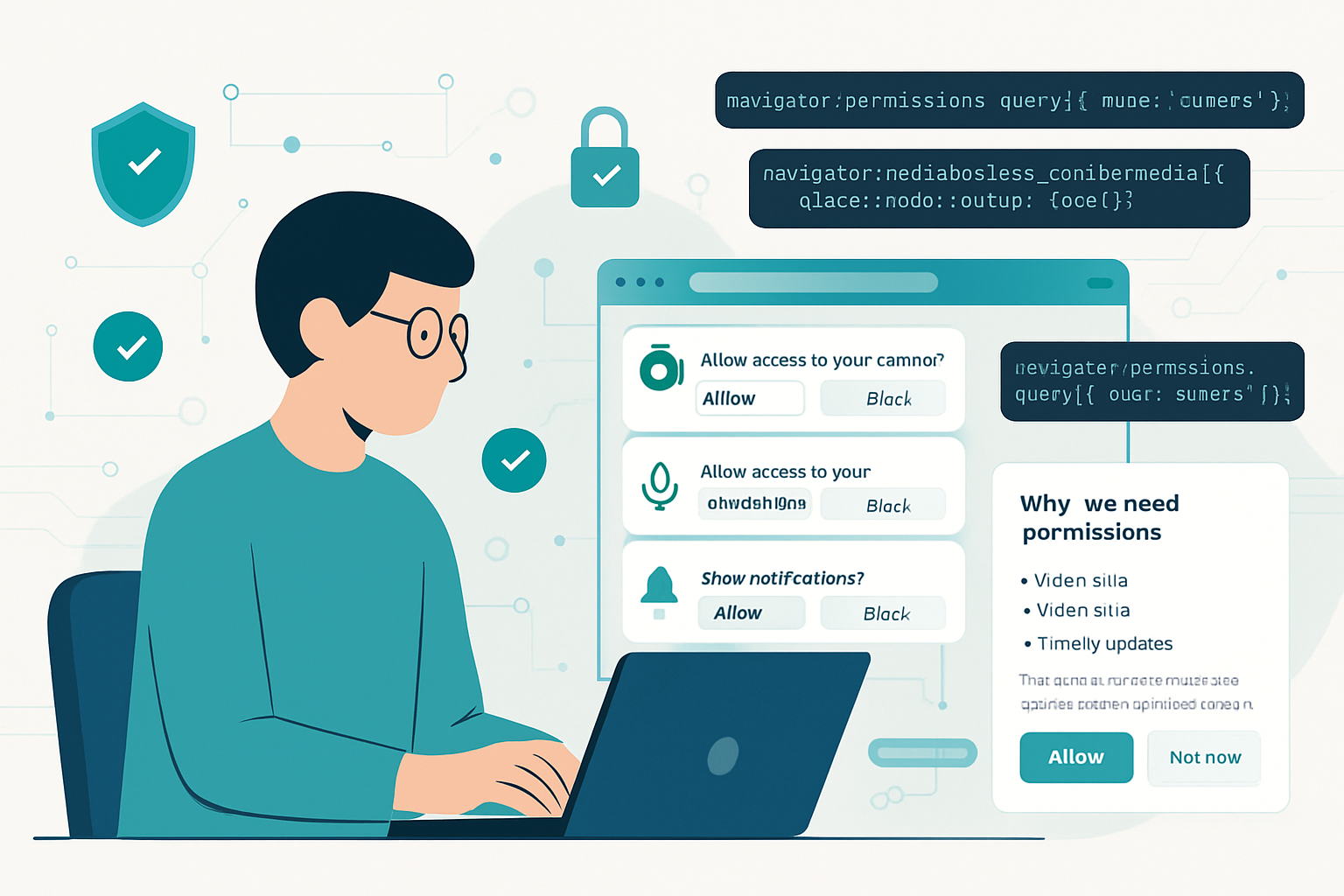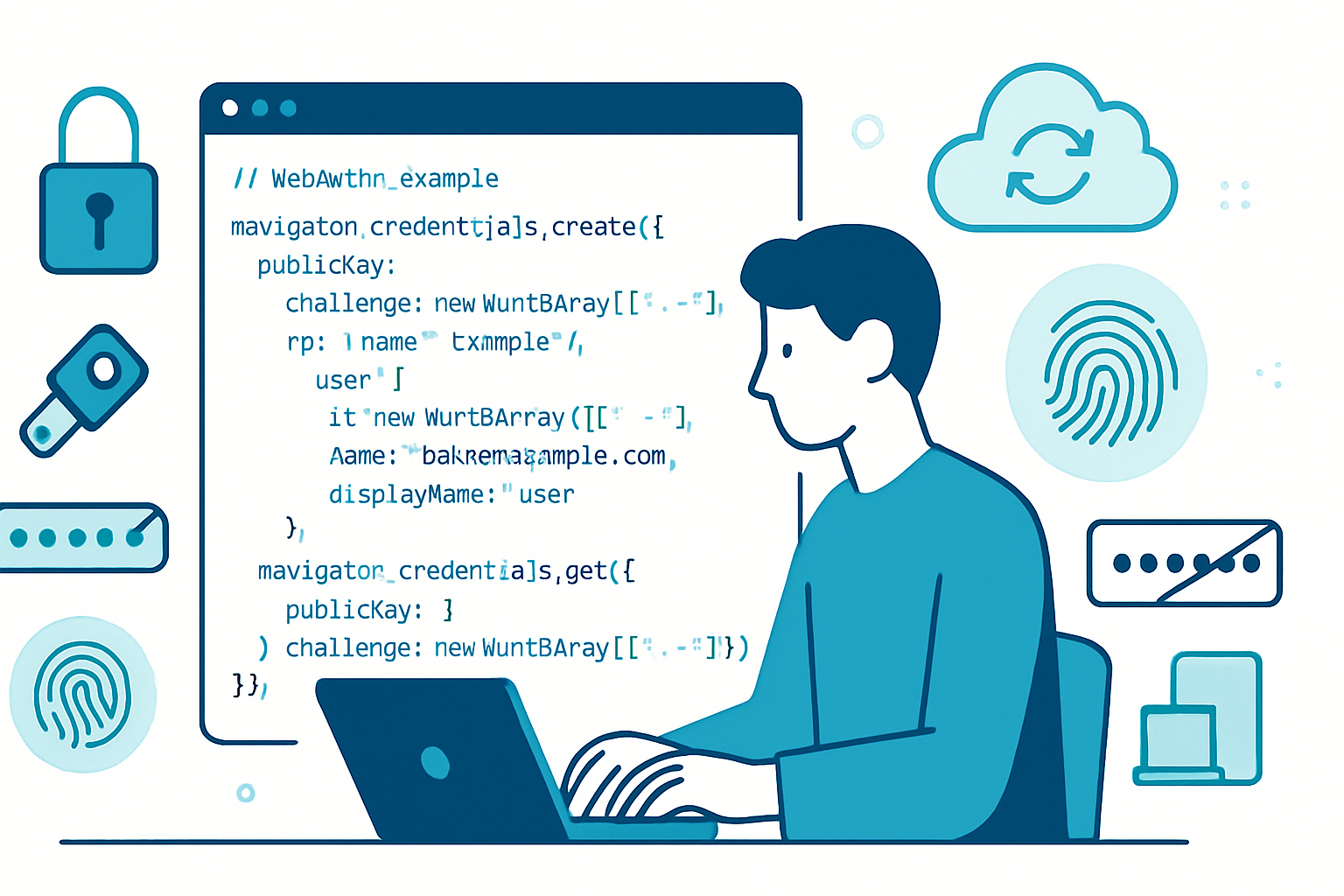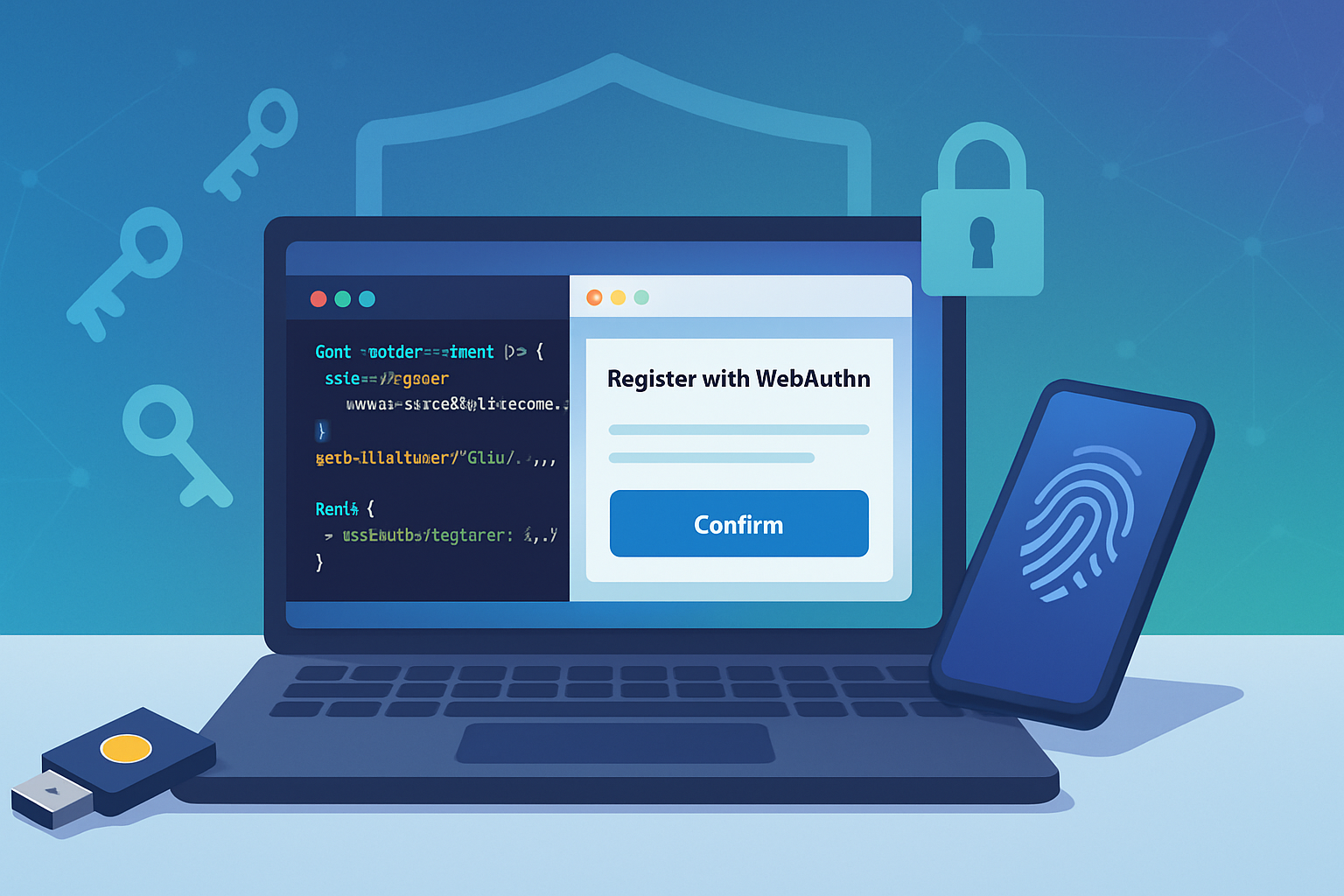· deepdives · 7 min read
Understanding the Permissions API: A Deep Dive into User Privacy Management
Learn how the Permissions API helps you query and monitor permission states, implement respectful UX patterns, and build privacy-aware web apps. Includes practical code examples and real-world scenarios.
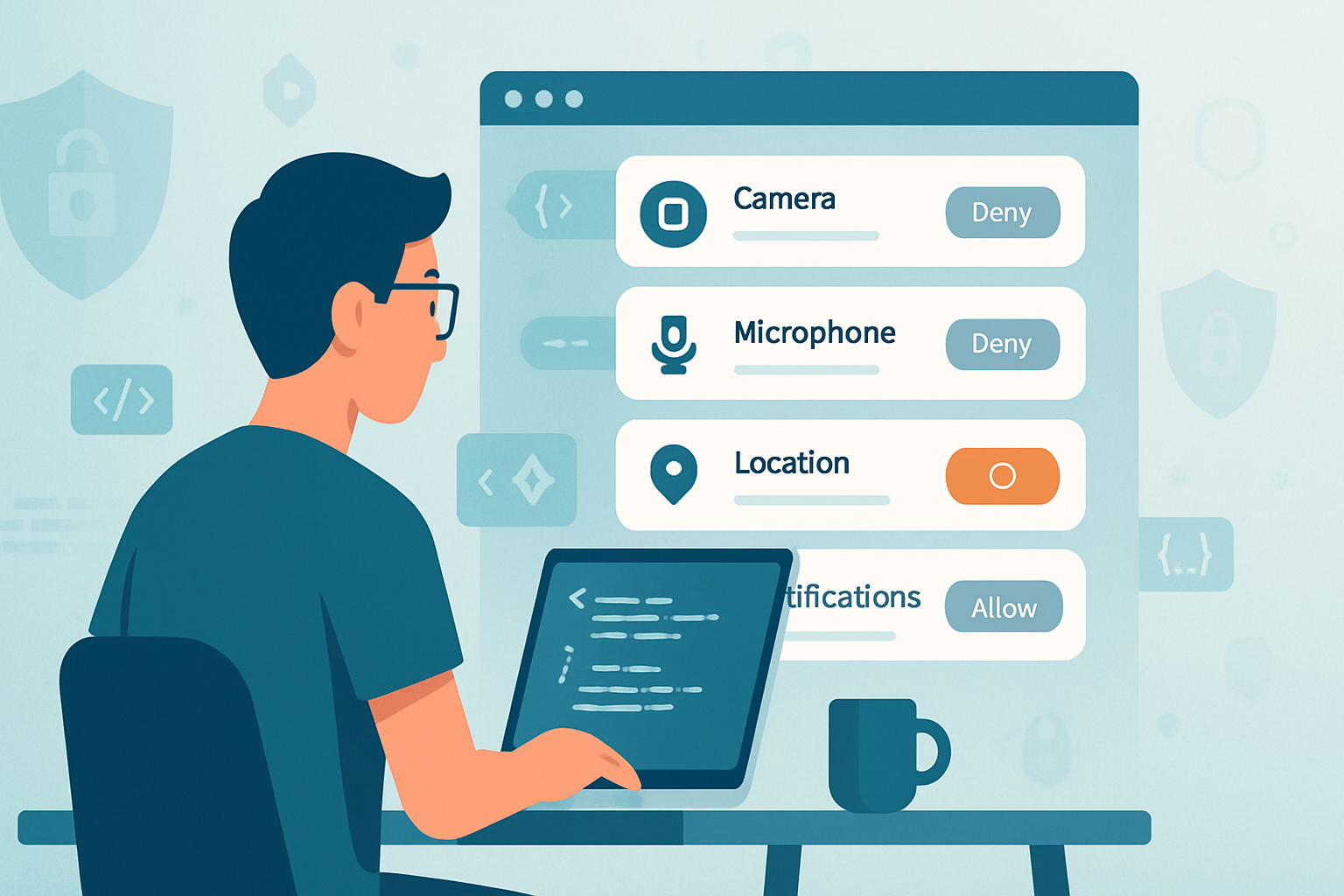
What you’ll be able to do after reading this
You’ll be able to check and monitor browser permission states, request permissions correctly, build UX that respects user privacy, and handle common cross-browser pitfalls. You’ll get practical code snippets for geolocation, camera/microphone, notifications, and clipboard scenarios - plus a clear checklist to keep your app privacy-friendly.
Why the Permissions API matters - short answer first
User trust is fragile. Ask for access only when necessary. The Permissions API lets your app inspect permission states (granted, denied, prompt) and listen for changes without coercing the user. That gives you control over UX and privacy - without surprising people. Use that control responsibly.
The big picture: What the Permissions API does (and doesn’t)
- It queries the current permission state for a given feature (e.g., camera, microphone, notifications).
- It exposes a PermissionStatus object with a
stateproperty and anonchangeevent so you can react when a user changes permission in browser UI. - It does NOT trigger permission prompts. (To request a permission you must call the associated API that triggers the prompt, e.g.,
getUserMediaorNotification.requestPermission().)
This means you can adapt your UI before requesting, avoid redundant prompts, and handle revocations gracefully.
Core API: basics and a minimal example
Permissions are accessed via navigator.permissions.query() which returns a PermissionStatus object.
// Query permission for geolocation
async function getGeolocationStatus() {
if (!navigator.permissions) return null; // feature-detect
try {
const status = await navigator.permissions.query({ name: 'geolocation' });
return status; // status.state === 'granted'|'denied'|'prompt'
} catch (err) {
console.warn('Permissions.query failed:', err);
return null;
}
}
// Usage
getGeolocationStatus().then(status => {
if (!status) return;
console.log('Geolocation permission state:', status.state);
status.onchange = () => console.log('Permission changed to', status.state);
});Note the feature detection: navigator.permissions is not available in every user agent.
Permission descriptors - what you can query
Common descriptors:
- { name: ‘geolocation’ }
- { name: ‘notifications’ }
- { name: ‘camera’ }
- { name: ‘microphone’ }
- { name: ‘persistent-storage’ }
- { name: ‘midi’, sysex: true } // example with extra option
See the spec for the full list and restrictions. Some descriptors require secure contexts (https).
References: MDN Permissions API and the W3C spec:
Practical patterns and examples
Below are common scenarios and code you can reuse.
1) Check-then-request pattern (map app needing geolocation)
Good UX: check first, explain why, then request only when user acts.
async function ensureGeolocation() {
if (!navigator.permissions) return requestGeolocation();
const status = await navigator.permissions.query({ name: 'geolocation' });
if (status.state === 'granted') {
return getPosition(); // call geolocation API directly
}
if (status.state === 'denied') {
// Show UI to instruct user how to enable location in browser settings
showEnableLocationInstructions();
throw new Error('Geolocation denied');
}
// status.state === 'prompt'
// Explain why you need it, then trigger the prompt via API
showWhyWeNeedLocation();
return requestGeolocation();
}
function requestGeolocation() {
return new Promise((resolve, reject) => {
navigator.geolocation.getCurrentPosition(resolve, reject, {
timeout: 10000,
});
});
}Note: calling navigator.geolocation.getCurrentPosition triggers the browser prompt.
2) Video/audio (video conferencing)
Use permissions query to shape the UI and avoid repeated prompts. Then request via getUserMedia.
async function startVideoCall() {
if (!navigator.permissions || !navigator.mediaDevices) return requestMedia();
const cam = await navigator.permissions.query({ name: 'camera' });
const mic = await navigator.permissions.query({ name: 'microphone' });
if (cam.state === 'denied' || mic.state === 'denied') {
showCameraMicBlockedUI();
return;
}
if (cam.state === 'prompt' || mic.state === 'prompt') {
showPrePromptModal(); // explain why
}
return requestMedia();
}
function requestMedia() {
return navigator.mediaDevices.getUserMedia({ video: true, audio: true });
}3) Notifications - polite onboarding
async function enableNotifications() {
if (!('Notification' in window)) return; // not supported
// Query can be faster to decide whether to show a CTA
if (navigator.permissions) {
const status = await navigator.permissions.query({ name: 'notifications' });
if (status.state === 'granted') return; // already allowed
if (status.state === 'denied') return showEnableNotificationsHelp();
}
// Prompt: this triggers the browser UI
const result = await Notification.requestPermission();
if (result === 'granted') showThanks();
}4) Monitoring permission changes
Users can change permissions via the browser UI. Listen and react.
async function watchPermission(name, onChange) {
if (!navigator.permissions) return;
try {
const status = await navigator.permissions.query({ name });
onChange(status.state);
status.onchange = () => onChange(status.state);
} catch (err) {
// Some descriptors may throw on certain browsers
console.warn('watchPermission failed for', name, err);
}
}
watchPermission('camera', state => {
console.log('Camera permission now', state);
// update UI accordingly
});UX and privacy best practices (do these)
- Ask only when needed. Delay permission prompts until the user takes an action that requires the permission.
- Use contextual explanations right before the browser prompt. Short. Honest. Specific.
- Provide a clear fallback path if permission is denied.
- Don’t persist “granted/denied” flags in a way that overrides user choice. Treat server-side records of permission as informational only.
- Monitor permission changes (PermissionStatus.onchange) and update the UI.
- Minimize data collected after access is granted. Follow least privilege and data minimization principles.
- Use secure contexts (HTTPS). Many permission APIs require it.
Privacy pitfalls and how to avoid them
- Don’t probe all permissions on page load. Querying many permissions can be used as a fingerprinting vector. Only query what you need, when you need it.
- Avoid performing queries in ways that reveal unnecessary metadata. For instance, repeated queries across frames/users can leak patterns.
- Respect revocations: if permission changes to
denied, immediately stop using the associated capability. - Don’t rely on permission state alone to decide what data to show - always handle failures of the underlying API gracefully.
Browser compatibility and quirks
- The Permissions API is widely supported but not universal. Feature-detect with
if (navigator.permissions). - Some permission descriptors may not be supported across all browsers (e.g.,
'camera'and'microphone'support varied historically). Use try/catch aroundquery(). - The API can behave differently across browsers regarding whether it returns
promptordeniedin certain states. Test key flows on target browsers.
Compatibility references: MDN and Can I Use
- https://developer.mozilla.org/en-US/docs/Web/API/Permissions_API
- https://caniuse.com/mdn-api_permissions
Real-world scenarios
Map or delivery app: Show a “Use my location” button. When clicked, explain benefits and call
getCurrentPosition. Ifnavigator.permissions.query({name: 'geolocation'})returnsdenied, show steps to re-enable.Video conferencing tool: Before joining, check camera/microphone permission states. If
prompt, show a pre-permission modal explaining AV usage. After granted, connect to media streams; ifdenied, display a setup guide with screenshots for browser settings.Clipboard helper (copy/paste shortcuts): Query
clipboard-read/clipboard-writewhere available. If denied, provide manual copy instructions and keyboard shortcuts.Progressive Web App that wants persistent storage: Check
persistent-storagedescriptor and callnavigator.storage.persist()if user accepts.
Putting it together: a small reusable helper
// A small helper to check and optionally request via provided requestFn
async function ensurePermission(descriptor, requestFn) {
// If Permissions API unsupported, just try the request (best-effort)
if (!navigator.permissions) return requestFn();
try {
const status = await navigator.permissions.query(descriptor);
if (status.state === 'granted') return true;
if (status.state === 'denied') return false;
// state === 'prompt' -> optionally show an explanation in UI
// caller should present contextual UI, then call requestFn()
return await requestFn();
} catch (err) {
// descriptor not supported or query fails. Fallback: try request.
return requestFn();
}
}
// Example usage for notifications:
ensurePermission({ name: 'notifications' }, async () => {
const res = await Notification.requestPermission();
return res === 'granted';
}).then(granted => console.log('Notifications allowed?', granted));Checklist before shipping features that request permissions
- Is the permission required for a core feature? If not, make it optional.
- Do you explain the benefit clearly and briefly before prompting?
- Do you provide fallback behavior when permission is denied?
- Are you handling revocations (PermissionStatus.onchange)?
- Are you minimizing calls to
navigator.permissions.queryto avoid fingerprinting? - Have you tested behavior across your supported browsers and platforms?
- Are you using secure contexts for features that require HTTPS?
Wrapping up - the important takeaway
The Permissions API is a powerful tool to make permission flows smarter and less jarring. It won’t force users to accept anything. Use it to create respectful, transparent flows: query the state, explain the need, request on intent, and gracefully handle denial. Do those things and you’ll preserve user trust while delivering functionality.
References
- MDN: Permissions API - https://developer.mozilla.org/en-US/docs/Web/API/Permissions_API
- W3C Permissions Spec - https://w3c.github.io/permissions/
- Can I Use: Permissions API - https://caniuse.com/mdn-api_permissions