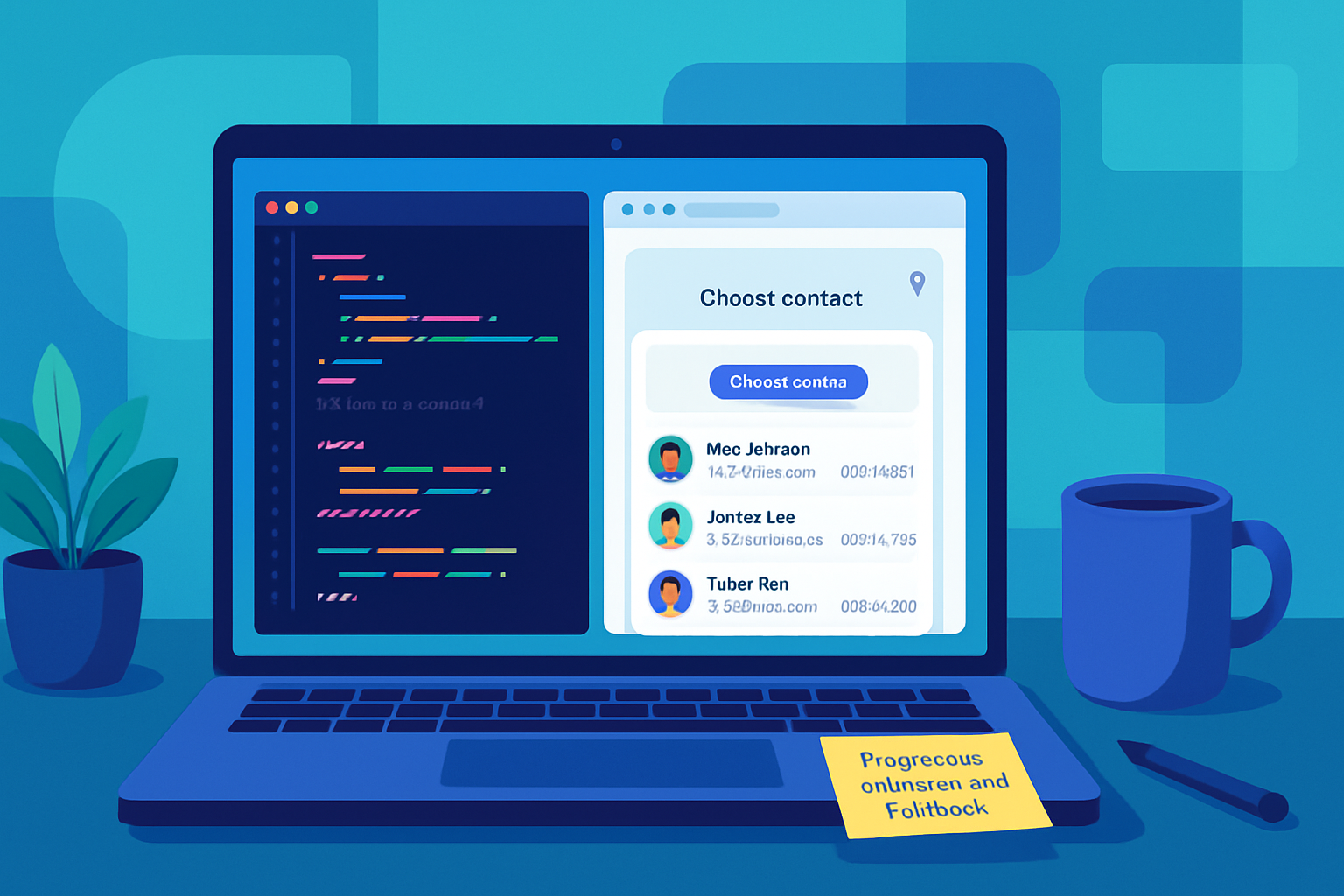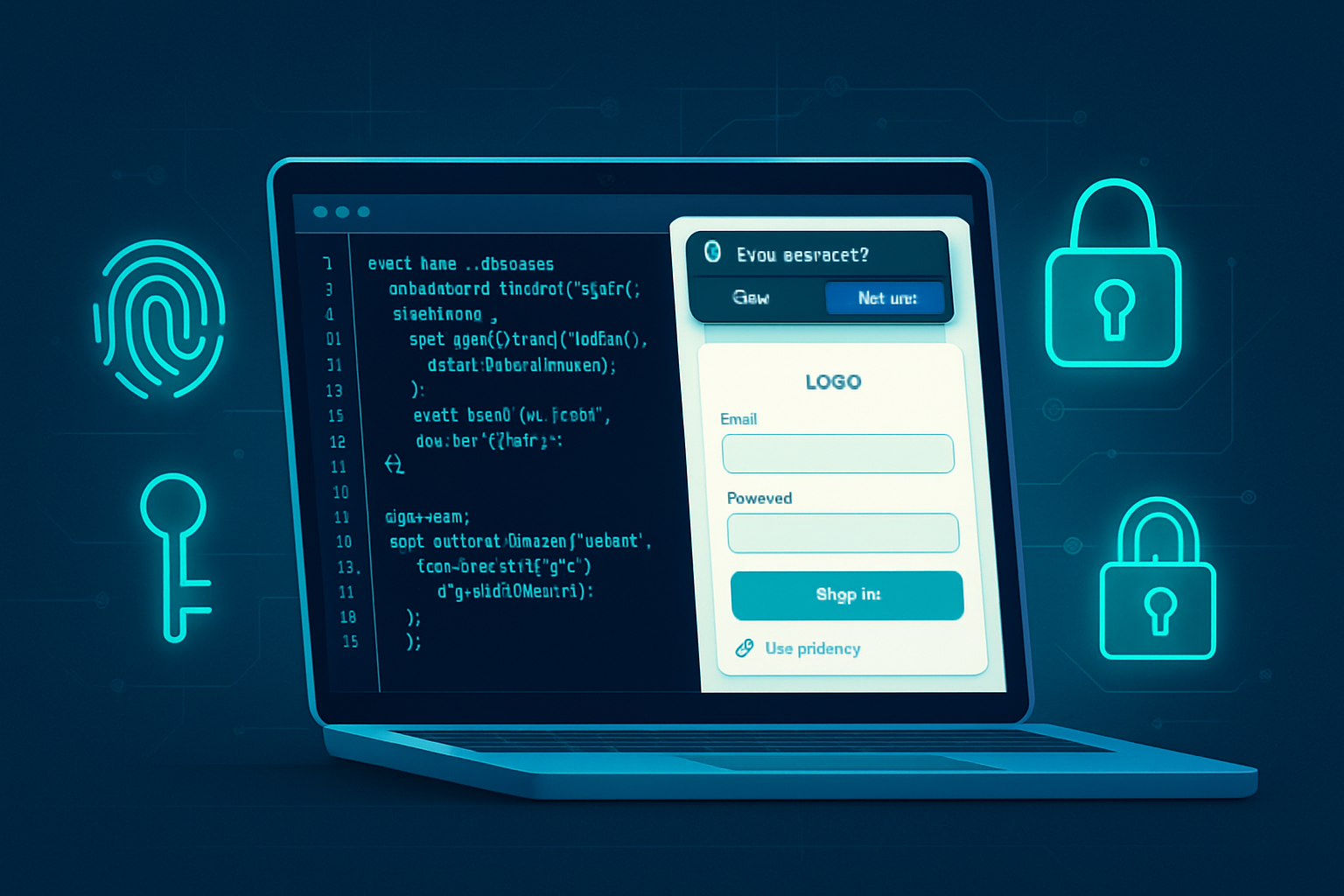· deepdives · 6 min read
Maximizing User Engagement: How to Use the Screen Wake Lock API Effectively
Learn how to use the Screen Wake Lock API to keep devices from sleeping while your web app is actively used. This tutorial covers implementation, best practices, fallbacks, compatibility, and real-life use cases to boost engagement without harming battery life.
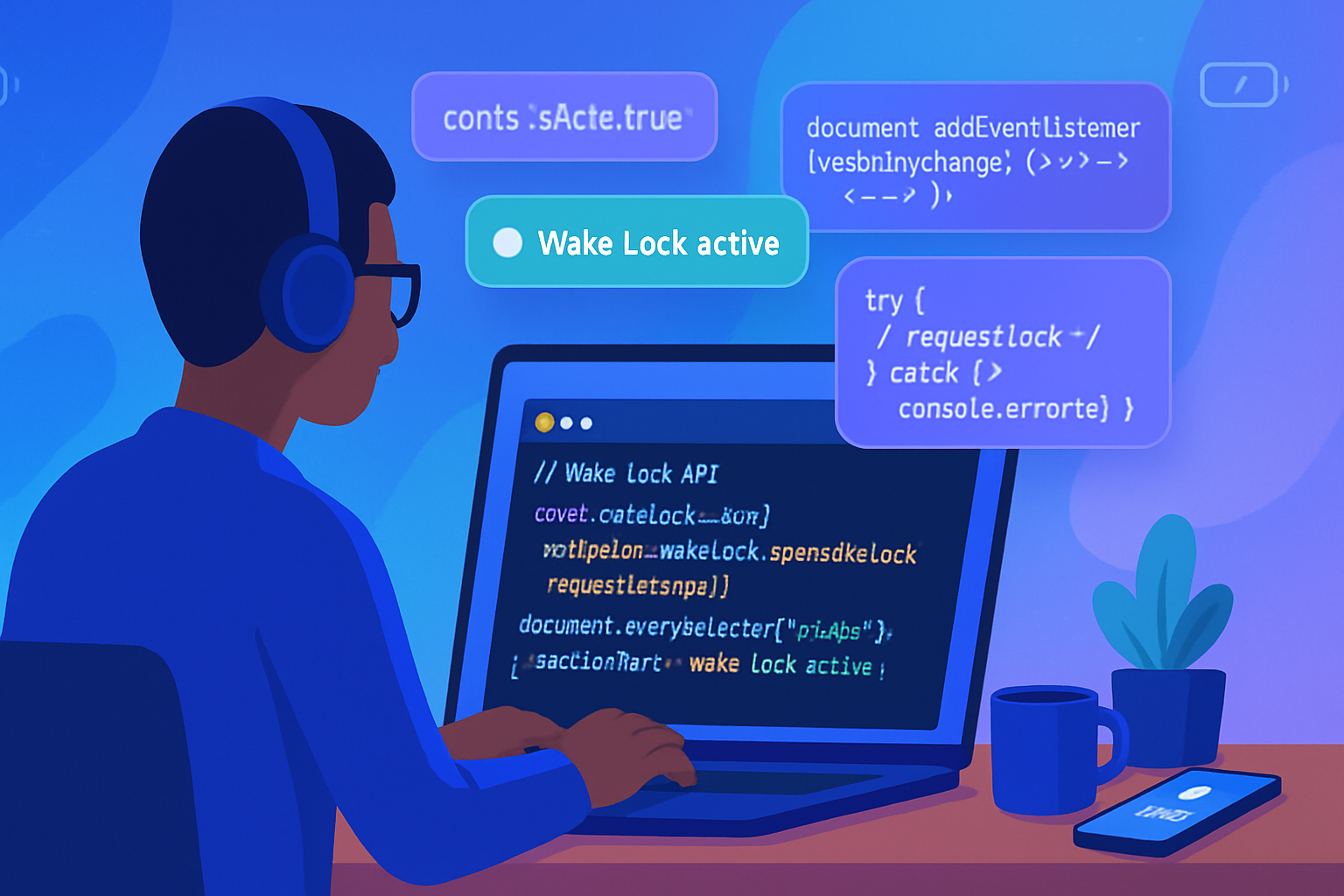
Why the Screen Wake Lock API matters
Mobile users and touch devices often fall asleep (screen turns off) while interacting with web apps that are time-sensitive or attention-driven - think video players, timers, guided workouts, slide presentations, or point-of-sale kiosks. The Screen Wake Lock API gives web apps an explicit, standardized way to request the device screen remain on while the page needs it, improving user experience and reducing friction.
Before the API, developers relied on hacks (silent audio loops, fullscreen video tricks) or third-party libraries. The Screen Wake Lock API replaces those brittle approaches with a clear, promise-based model.
References: MDN and the spec provide authoritative details - see the MDN overview and the W3C spec for full behavior and examples.
- MDN: https://developer.mozilla.org/en-US/docs/Web/API/Screen_Wake_Lock_API
- W3C spec: https://www.w3.org/TR/screen-wake-lock/
How it works (core concepts)
- navigator.wakeLock: an entry point (if supported) for requesting wake locks.
- navigator.wakeLock.request(‘screen’): requests a screen wake lock and returns a WakeLockSentinel promise.
- WakeLockSentinel: object with properties and methods like
released(boolean or event) andrelease()to explicitly release the lock. - Wake locks may be released by the UA under certain conditions (visibility change, power saver, OS restrictions). Treat them as best-effort and re-acquire when appropriate.
Basic usage: a minimal example
// Minimal, modern pattern
let wakeLock = null;
async function requestWakeLock() {
try {
if ('wakeLock' in navigator) {
wakeLock = await navigator.wakeLock.request('screen');
console.log('Wake lock acquired');
// Re-acquire if the lock is released unexpectedly
wakeLock.addEventListener('release', () => {
console.log('Wake lock was released');
});
} else {
console.warn('Screen Wake Lock API not supported.');
}
} catch (err) {
console.error('Could not acquire wake lock:', err);
}
}
async function releaseWakeLock() {
try {
if (wakeLock !== null) {
await wakeLock.release();
wakeLock = null;
console.log('Wake lock released');
}
} catch (err) {
console.error('Error releasing wake lock:', err);
}
}
// Example: request when a user clicks a button
// document.querySelector('#keepAwakeBtn').addEventListener('click', requestWakeLock);Notes:
- Always call requestWakeLock in response to a user gesture when possible (click / touch) to avoid it being blocked or creating a poor UX.
- The API is asynchronous and may throw if the user/UA denies or if OS policy prevents it.
Handling visibility changes and lifecycle
Wake locks are often automatically released when a document is hidden (for example, the user switches tabs or locks the device). Implement the common pattern of re-requesting the lock when the page becomes visible again.
// Re-acquire on visibility change
document.addEventListener('visibilitychange', async () => {
if (document.visibilityState === 'visible') {
await requestWakeLock(); // re-acquire if needed
} else {
await releaseWakeLock(); // optional: explicitly release when not visible
}
});
// Also release on page unload or pagehide
window.addEventListener('pagehide', releaseWakeLock);This pattern helps ensure your app regains the wake lock after OS/UA releases it and avoids leaking the lock across navigations.
Progressive enhancement and fallback strategies
Not every browser supports the Screen Wake Lock API. Detect support and provide graceful fallbacks:
- Detect with
'wakeLock' in navigator. - For older browsers, consider a small, well-documented library like NoSleep.js as a last-resort fallback (it uses an autoplayed tiny video to keep the screen awake). Use these fallbacks sparingly and only when appropriate.
Example detection:
if ('wakeLock' in navigator) {
// use API
} else {
// fallback (NoSleep.js or inform user)
}Fallback links:
- NoSleep.js: https://github.com/richtr/NoSleep.js
Caveat: fallback techniques that play audio or hidden video can be blocked by autoplay policies, can be intrusive, and may lead to battery drain - use them carefully and always with explicit user consent.
Best practices
- Request wake lock only when necessary
- Keep awake only for short, explicit tasks (video playback, active timers, workouts). Avoid indefinite locks.
- Tie the wake lock to a clear user action
- Acquire the lock after the user starts the activity; release the lock when they indicate they’re done.
- Provide clear UI affordances
- Show an indicator (icon or status) while the app is keeping the screen awake and a button for users to manually release it.
- Handle releases and re-acquisitions
- Listen for the wake lock
releaseevent andvisibilitychangeto re-acquire or update UI state.
- Listen for the wake lock
- Respect battery and power-saving modes
- UAs may deny locks when battery saver is on - detect errors and inform the user rather than retrying aggressively.
- Clean up on navigation
- Release locks on pagehide/unload to avoid leaks, and reinitialize on return.
- Log and monitor
- If your app uses wake locks in production, collect logs (non-sensitive) to track how often locks are acquired and if users manually release them - this helps tune UX.
Potential pitfalls and how to avoid them
- Battery drain: Holding the screen on for long periods consumes power. Avoid unnecessary usage and be explicit to the user.
- Background tabs and multi-tab scenarios: Only the active visible document should hold a wake lock; competing tabs shouldn’t fight for it. Use visibility state to coordinate.
- OS/UA policy: Wake locks can be denied silently under conditions like low battery or device policies. Handle rejections gracefully.
- Autoplay restrictions (fallback): Techniques using media playback as a fallback may be blocked.
- User expectation and consent: Users might assume the device should sleep; educate them in UI about why the app is keeping the screen on.
Real-life examples and where to use it
- Video or streaming apps: Keep the screen on while the user is watching content.
- Guided workouts / timers: Prevent screen from sleeping during exercise intervals or guided meditation.
- Presentations and slideshows: Avoid interruptions during a live presentation.
- Point of Sale / Kiosk apps: Keep the device active while a kiosk is operating.
- Navigation / mapping apps: Keep the screen alive while users are following directions.
- Interactive learning tools: During quizzes or interactive lessons where timeouts would be disruptive.
Example: reacquire on visibility and tie to UI state
const uiStatus = document.querySelector('#wakeStatus');
async function enableKeepAwake() {
try {
await requestWakeLock();
uiStatus.textContent = 'Keeping screen awake';
} catch (err) {
uiStatus.textContent = 'Could not keep awake';
}
}
async function disableKeepAwake() {
await releaseWakeLock();
uiStatus.textContent = 'Screen can sleep';
}TypeScript tips
TypeScript may not have the wakeLock types available in older lib definitions. Add a small declaration when needed:
// globals.d.ts
interface Navigator {
wakeLock?: {
request(type: 'screen'): Promise<WakeLockSentinel>;
};
}
interface WakeLockSentinel extends EventTarget {
released: boolean;
release(): Promise<void>;
onrelease: ((this: WakeLockSentinel, ev: Event) => any) | null;
}Then you can use the same async patterns with correct typing.
Compatibility and permission behavior
Browser support has improved, but it varies. Use feature detection at runtime - don’t rely on UA sniffing. Check the latest status at “Can I use”:
Browsers may restrict the API in low-power modes or when the platform decides the lock is unsafe for battery. The API doesn’t necessarily show a permission prompt like geolocation - behavior is UA-specific.
Testing and debugging tips
- Test on real devices. Emulators can differ in power-management behavior.
- Use browser dev tools console logs to ensure events (release, errors) are triggered and handled.
- Verify behavior under battery saver / low-power mode and when switching tabs or locking the device.
- Provide UI that surfaces when a wake lock is active so QA and users can validate behavior.
Conclusion
The Screen Wake Lock API is a powerful, straightforward tool to boost engagement and remove small-but-damaging friction in user flows that require an active screen. Use it responsibly: request locks only when necessary, give users control and clear feedback, provide fallbacks for unsupported browsers, and handle lifecycle events gracefully.
For implementation details and edge cases, consult the MDN reference and the W3C spec: