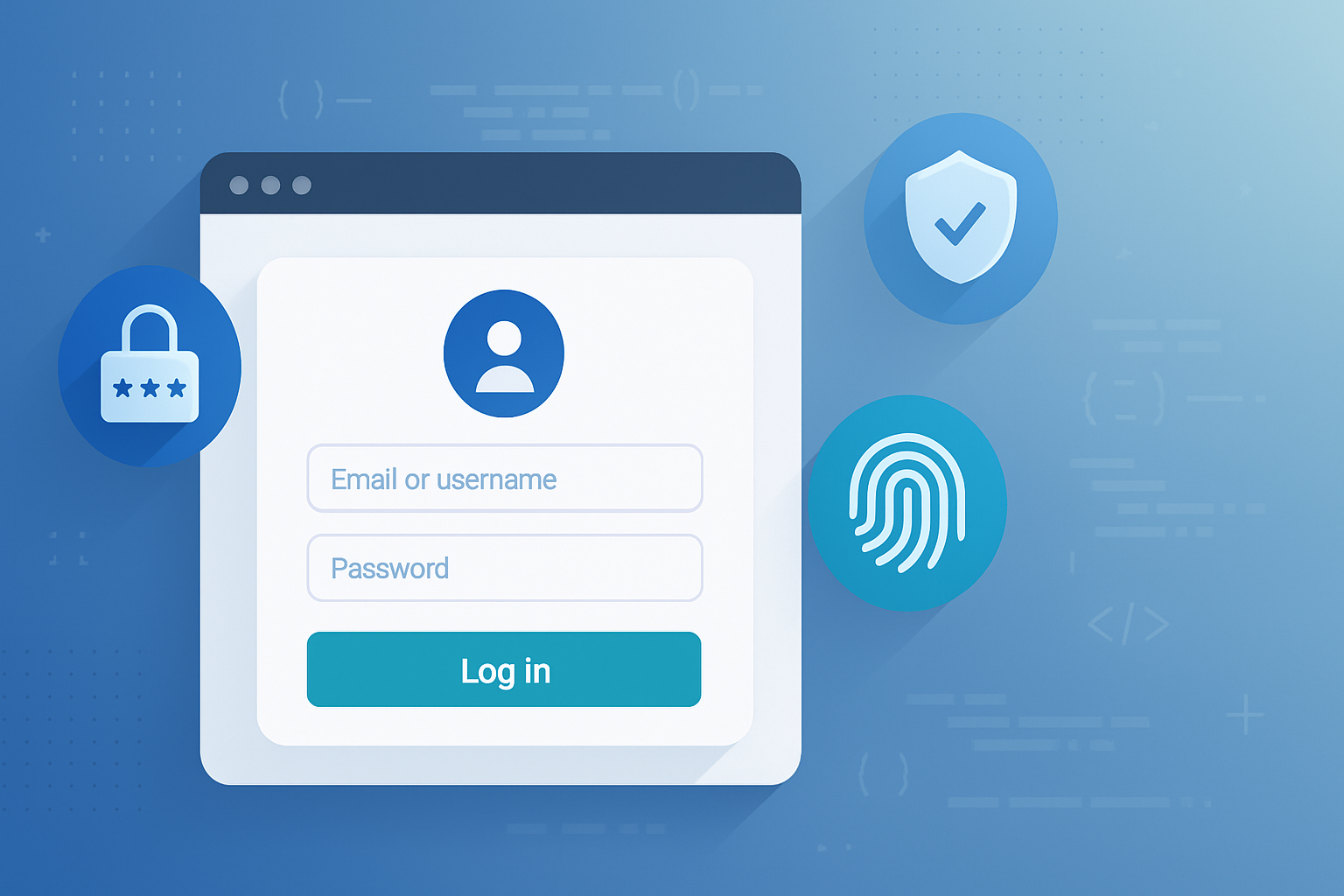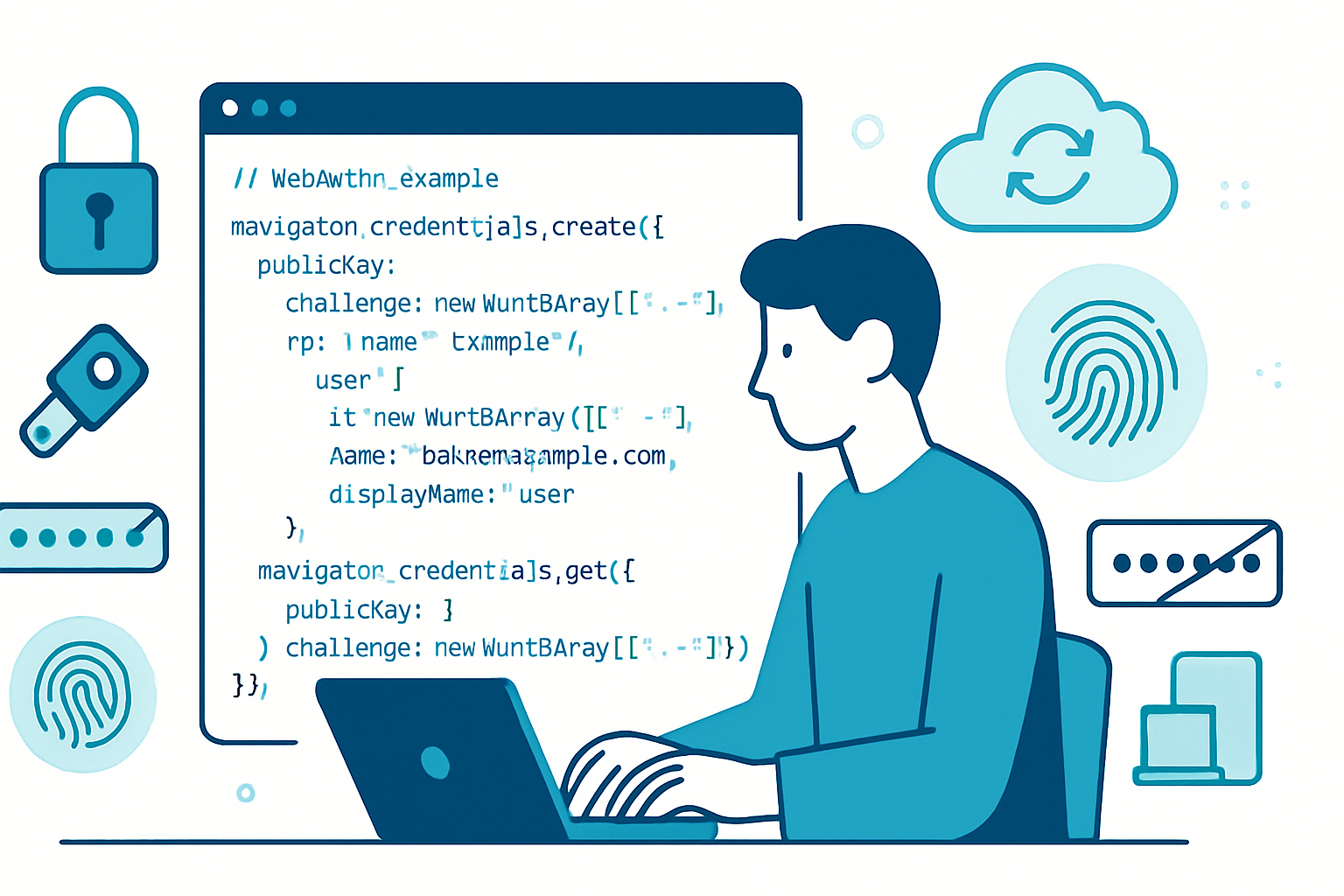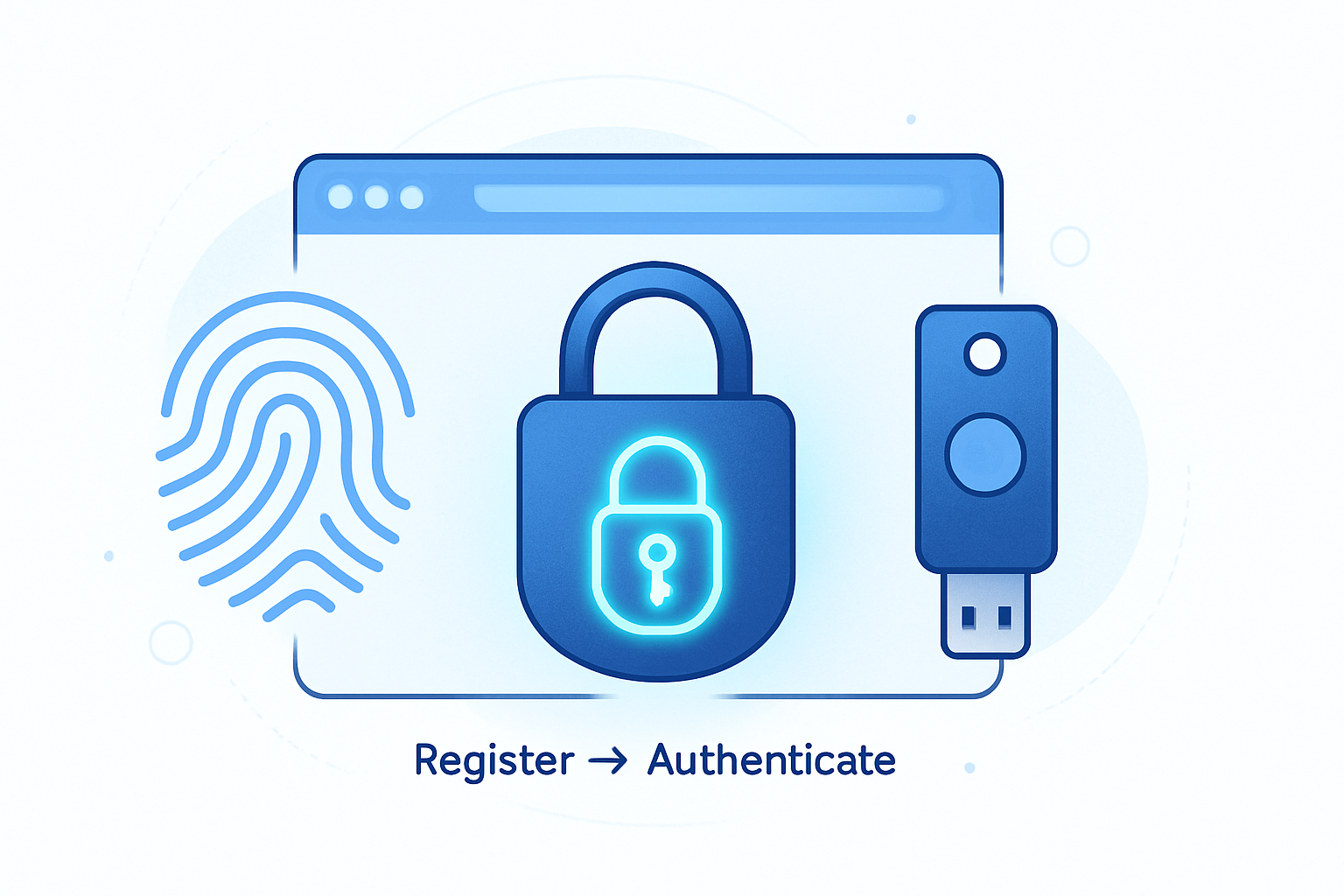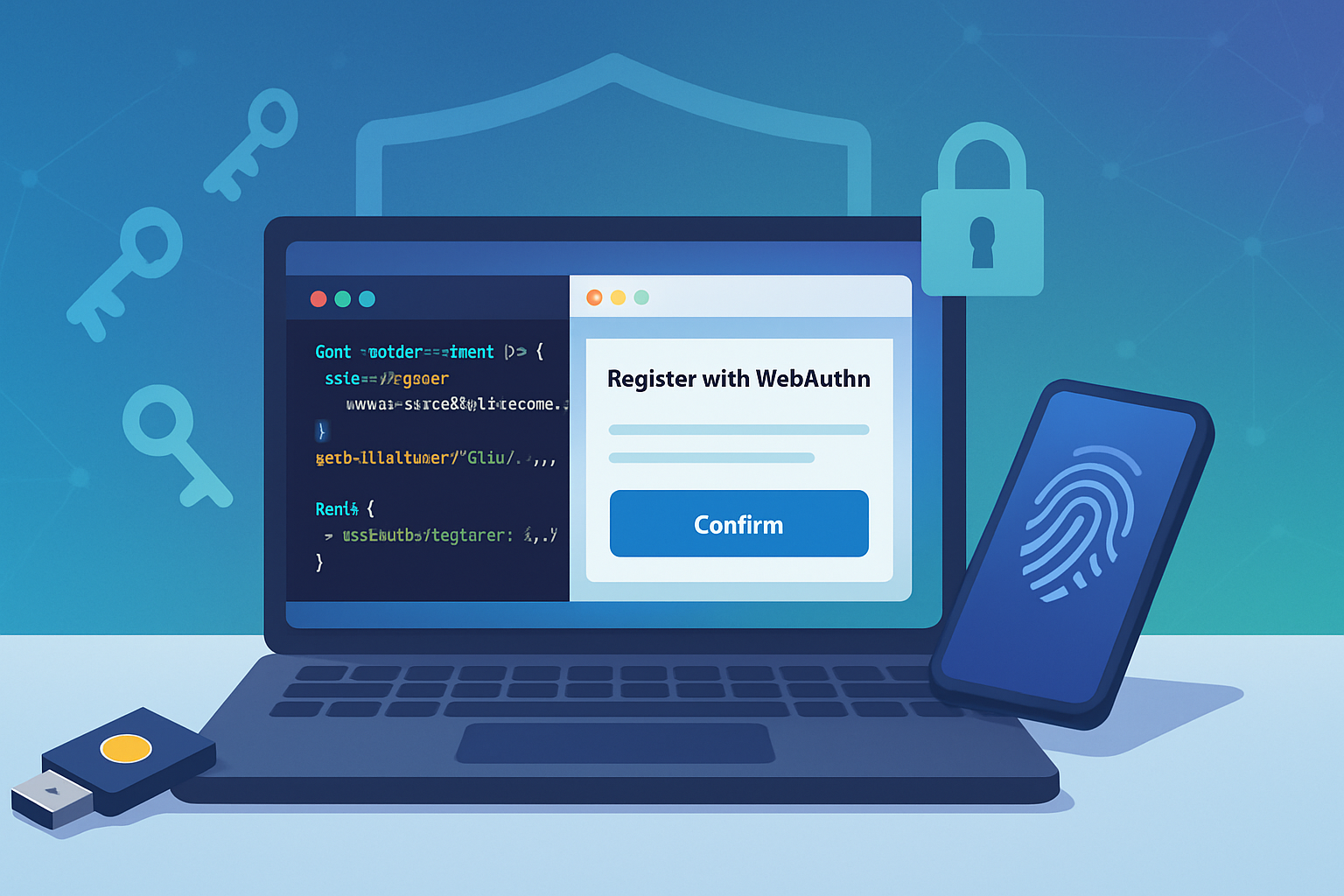· deepdives · 8 min read
Unlocking the Future: How the Credential Management API is Revolutionizing Online Security
Learn how the Credential Management API (and its integration with WebAuthn / passkeys) improves user experience and security. This deep tutorial explains core concepts, code patterns (registration, sign-in, storing credentials), server-side considerations, progressive enhancement, and best practices for safe integration.
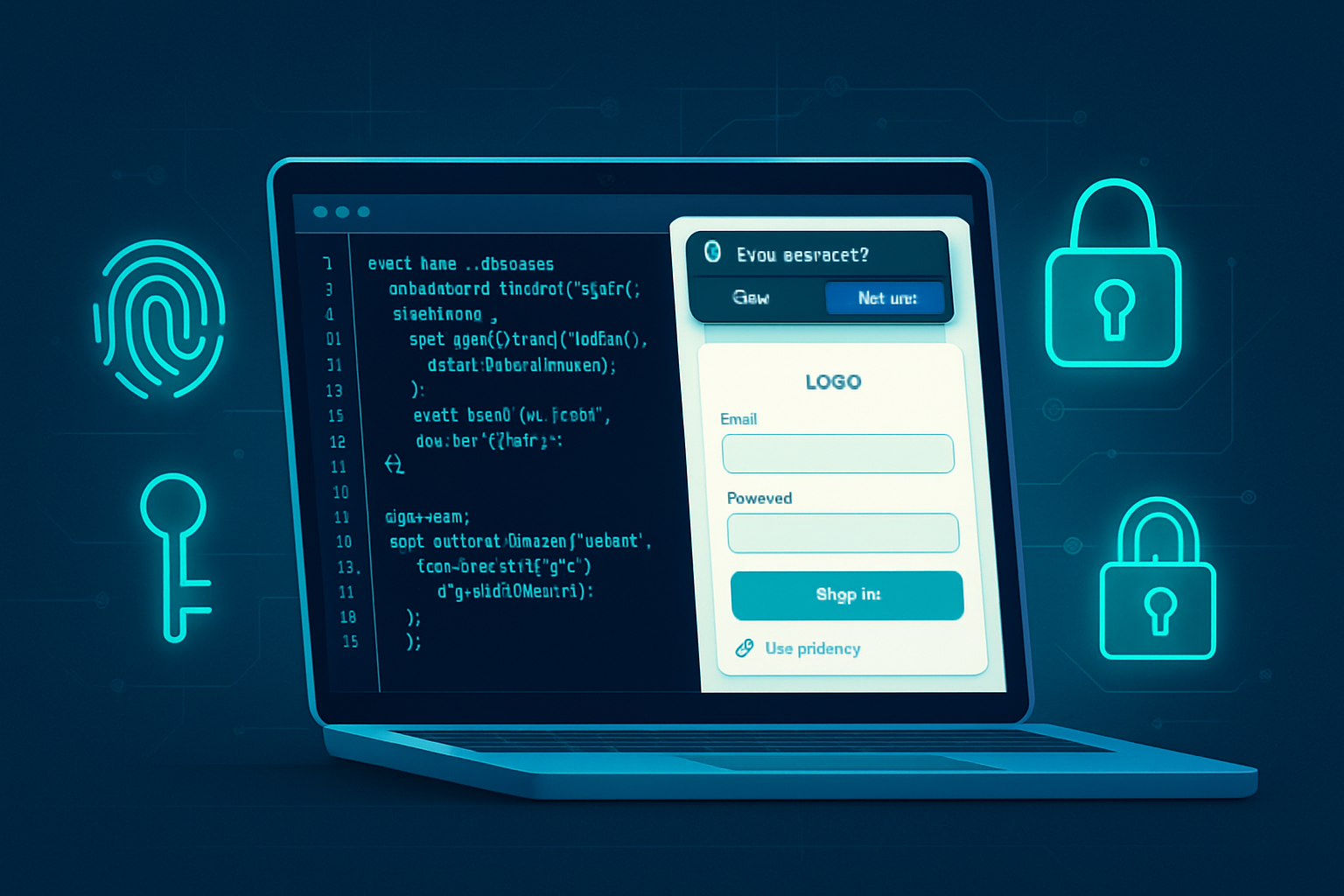
Why the Credential Management API matters
Logging in is the most common security boundary on the web. Historically, passwords are brittle: users reuse them, pick weak ones, or drop out because authentication is tedious. The Credential Management API is a browser-level toolkit that lets web apps manage credentials more reliably - enabling smoother auto sign-in, safer persistent credentials, and native-like passkey integrations via WebAuthn.
When combined with modern public-key authentication (aka passkeys / WebAuthn), the Credential Management API helps apps deliver stronger security and better UX: fewer typed passwords, fewer phishing opportunities, and frictionless sign-in flows.
What the API provides (high-level)
- navigator.credentials.get/create/store/preventSilentAccess - JavaScript entry points for fetching, creating and storing credentials.
- Credential types:
- PasswordCredential - wrappers for username/password pairs (form-based credentials).
- FederatedCredential - for identity providers (e.g., Google, Facebook) through the federated sign-in flow.
- PublicKeyCredential - the WebAuthn/passkey credential used for strong public-key authentication.
- Mediation modes (silent/optional/required) - control whether the browser may attempt automatic sign-in without explicit user gestures.
Quick feature detection
Always guard usage with feature detection because browser support and behavior vary:
if ('credentials' in navigator) {
// Safe to use navigator.credentials APIs
}Common storage and sign-in patterns
Below are practical patterns you can add to a classic username/password workflow to improve security and UX. The code uses progressive enhancement: if the browser doesn’t support the API, the form still works.
1) Store a credential after successful sign-in
After your server authenticates the user, offer the browser a PasswordCredential to store. This enables future silent/automatic sign-in.
<form id="loginForm">
<input name="username" id="username" />
<input name="password" id="password" type="password" />
<button type="submit">Sign in</button>
</form>
<script>
const form = document.getElementById('loginForm');
form.addEventListener('submit', async evt => {
evt.preventDefault();
const formData = new FormData(form);
// Send credentials to server
const resp = await fetch('/login', { method: 'POST', body: formData });
if (resp.ok) {
// Try to store the credential in the browser
if ('credentials' in navigator) {
try {
// Provide the form element so the browser captures username & password
const cred = new PasswordCredential(form);
await navigator.credentials.store(cred);
} catch (err) {
// Non-fatal: browser may not support PasswordCredential or user denied
console.warn('Could not store credential', err);
}
}
// Redirect or update UI
window.location = '/dashboard';
} else {
// Handle login error
}
});
</script>Notes:
- Creating a PasswordCredential from a form is a straightforward way to let the browser capture the username/password pair without manually extracting values.
- The browser will typically prompt the user to save the credential or do it silently depending on user preferences.
2) Attempt silent/automatic sign-in
On your app’s first load, attempt to obtain stored credentials to sign the user in automatically.
async function tryAutoSignIn() {
if (!('credentials' in navigator)) return;
try {
// mediation: 'silent' asks the browser to return a credential only if user consent isn't required.
const cred = await navigator.credentials.get({
password: true,
mediation: 'silent',
});
if (!cred) return; // no credential available or user interaction required
// If cred is a PasswordCredential
if (cred.type === 'password') {
// Submit credential to server to verify and create a session
const resp = await fetch('/login', {
method: 'POST',
body: new URLSearchParams({
username: cred.id,
password: cred.password,
}),
});
if (resp.ok) {
window.location = '/dashboard';
}
}
// You can also handle PublicKeyCredential here (WebAuthn) - see below.
} catch (err) {
console.error('Auto sign-in failed', err);
}
}
tryAutoSignIn();Tips:
- Use mediation modes carefully.
silentavoids prompting the user; if nothing is returned, provide a normal sign-in UI.requiredwill force a UI interaction. - Ensure your session creation endpoints accept these credential flows (CSRF protections, same-site cookie usage described later).
Integrating WebAuthn (passkeys) - the modern approach
PublicKeyCredential (WebAuthn) implements strong public-key authentication: the server registers a public key for the user; the client (authenticator) stores a private key protected by device biometrics, PIN, or platform-authenticator security. WebAuthn eliminates sending passwords to the server and resists phishing.
High-level registration flow:
- Client asks server for a registration challenge.
- Server returns a challenge + options (rp, user id, algorithms).
- Client calls navigator.credentials.create({ publicKey: options }) to create an attestation.
- Client sends the attestation to server; server verifies and stores the public key.
Authentication (login) flow:
- Client asks server for an authentication challenge.
- Server returns challenge + allowed credentials.
- Client calls navigator.credentials.get({ publicKey: options }) to produce an assertion.
- Client sends to server; server verifies signature using stored public key.
Registration example (client):
// helper to convert base64url -> Uint8Array
function base64urlToUint8Array(base64url) {
const padding = '='.repeat((4 - (base64url.length % 4)) % 4);
const base64 = (base64url + padding).replace(/-/g, '+').replace(/_/g, '/');
const raw = atob(base64);
const out = new Uint8Array(raw.length);
for (let i = 0; i < raw.length; ++i) out[i] = raw.charCodeAt(i);
return out;
}
async function registerPasskey() {
// 1) Get creation options from server
const resp = await fetch('/webauthn/register/options', { method: 'POST' });
const options = await resp.json();
// Convert challenge and user.id to Uint8Array
options.publicKey.challenge = base64urlToUint8Array(
options.publicKey.challenge
);
options.publicKey.user.id = base64urlToUint8Array(options.publicKey.user.id);
// Convert any allowCredentials id if present
if (options.publicKey.excludeCredentials) {
for (const cred of options.publicKey.excludeCredentials) {
cred.id = base64urlToUint8Array(cred.id);
}
}
// Create credential via authenticator
const credential = await navigator.credentials.create({
publicKey: options.publicKey,
});
// Send attestation to server (arraybuffers must be base64url encoded)
const attestation = {
id: credential.id,
rawId: btoa(String.fromCharCode(...new Uint8Array(credential.rawId)))
.replace(/\+/g, '-')
.replace(/\//g, '_')
.replace(/=+$/, ''),
response: {
clientDataJSON: btoa(
String.fromCharCode(
...new Uint8Array(credential.response.clientDataJSON)
)
)
.replace(/\+/g, '-')
.replace(/\//g, '_')
.replace(/=+$/, ''),
attestationObject: btoa(
String.fromCharCode(
...new Uint8Array(credential.response.attestationObject)
)
)
.replace(/\+/g, '-')
.replace(/\//g, '_')
.replace(/=+$/, ''),
},
type: credential.type,
};
await fetch('/webauthn/register/complete', {
method: 'POST',
headers: { 'Content-Type': 'application/json' },
body: JSON.stringify(attestation),
});
}Authentication example (client):
async function authenticateWithPasskey() {
const resp = await fetch('/webauthn/authn/options', { method: 'POST' });
const options = await resp.json();
options.publicKey.challenge = base64urlToUint8Array(
options.publicKey.challenge
);
if (options.publicKey.allowCredentials) {
for (const cred of options.publicKey.allowCredentials) {
cred.id = base64urlToUint8Array(cred.id);
}
}
const assertion = await navigator.credentials.get({
publicKey: options.publicKey,
});
const authData = {
id: assertion.id,
rawId: /* base64url-encode assertion.rawId */ btoa(
String.fromCharCode(...new Uint8Array(assertion.rawId))
)
.replace(/\+/g, '-')
.replace(/\//g, '_')
.replace(/=+$/, ''),
response: {
clientDataJSON: /* base64url encode */ btoa(
String.fromCharCode(
...new Uint8Array(assertion.response.clientDataJSON)
)
)
.replace(/\+/g, '-')
.replace(/\//g, '_')
.replace(/=+$/, ''),
authenticatorData: btoa(
String.fromCharCode(
...new Uint8Array(assertion.response.authenticatorData)
)
)
.replace(/\+/g, '-')
.replace(/\//g, '_')
.replace(/=+$/, ''),
signature: btoa(
String.fromCharCode(...new Uint8Array(assertion.response.signature))
)
.replace(/\+/g, '-')
.replace(/\//g, '_')
.replace(/=+$/, ''),
userHandle: assertion.response.userHandle
? btoa(
String.fromCharCode(
...new Uint8Array(assertion.response.userHandle)
)
)
.replace(/\+/g, '-')
.replace(/\//g, '_')
.replace(/=+$/, '')
: null,
},
type: assertion.type,
};
await fetch('/webauthn/authn/complete', {
method: 'POST',
headers: { 'Content-Type': 'application/json' },
body: JSON.stringify(authData),
});
}Server-side verification is critical (validate the attestation, check signatures, rely on established libraries). Popular libraries: webauthn libraries exist for Node.js, Python (fido2), Go, etc.
References for implementation details and security checks are available at the WebAuthn spec and developer guides (see resources below).
Logout and revoked sign-in - handling credential removal
To prevent automatic sign-in after logout, call:
if ('credentials' in navigator && navigator.credentials.preventSilentAccess) {
await navigator.credentials.preventSilentAccess();
}This instructs the browser not to return credentials silently in the future until the user reconsents.
Security considerations and best practices
- Always use HTTPS / secure context - navigator.credentials requires a secure context.
- Use SameSite=strict or Lax cookies for session cookies and include CSRF protections on endpoints used for credential-based sign-in.
- Minimize server-side exposure: never store raw passwords; if you use form-based authentication still use password hashing and secure storage.
- Validate all WebAuthn attestation/assertion data on the server. Use libraries that implement the spec rather than hand-rolling crypto verification.
- Provide clear user consent and UI-automatic sign-in should be predictable. Don’t attempt to circumvent user control.
- Don’t assume credentials are always available; support fallback flows (email/password, social login).
- Use the
preventSilentAccess()call on logout to avoid unexpected auto sign-ins.
UX patterns and strategy
- Progressive enhancement: feature-detect and try to improve sign-in while falling back to classic forms.
- Offer both passkeys and password-based flows: passkeys provide better security, but users may need to register first.
- Use contextual prompts: allow explicit ‘Use passkey’ and ‘Remember me’ toggles so users understand what will happen.
- Onboarding: guide users to register a passkey as part of registration or security settings.
Browser support, privacy and behavior notes
- The Credential Management API surface has evolved; browsers vary in which features they support (PasswordCredential, FederatedCredential, mediation behaviors). WebAuthn (PublicKeyCredential) is widely supported and the recommended path for strong authentication.
- Because of partial support and differences across browsers and platforms, test on major browsers and devices.
For compatibility details, see the MDN compatibility tables and current browser documentation (links below).
Debugging tips
- Chrome DevTools provides WebAuthn debugging tools and the ability to simulate authenticators (useful for testing without hardware keys).
- Log the returned credential objects to inspect fields and data types (ArrayBuffer vs strings).
- Check CORS and cookie settings if fetch calls to your authentication endpoints are failing silently.
Putting it together - recommended roadmap for adoption
- Add feature detection and progressive enhancement to your existing login flow to store PasswordCredential objects.
- Implement preventSilentAccess on logout to control auto sign-in behavior.
- Integrate WebAuthn registration and authentication endpoints; use libraries for server-side verification.
- Improve UX: prompt users to register passkeys and explain benefits.
- Monitor adoption and provide fallbacks for unsupported clients.
Resources
- Credential Management API (MDN): https://developer.mozilla.org/en-US/docs/Web/API/Credential_Management_API
- Web Authentication (WebAuthn) API (MDN): https://developer.mozilla.org/en-US/docs/Web/API/Web_Authentication_API
- WebAuthn spec (W3C): https://www.w3.org/TR/webauthn/
- Passkeys and WebAuthn guide (web.dev): https://web.dev/passkeys/
Final thoughts
The Credential Management API, especially when combined with WebAuthn, delivers a powerful upgrade path from password-driven authentication to phishing-resistant, user-friendly passkeys. Adopt it with progressive enhancement, keep server-side verification robust, and design UX that respects user control. The result: fewer login failures, stronger security, and a smoother experience for your users.