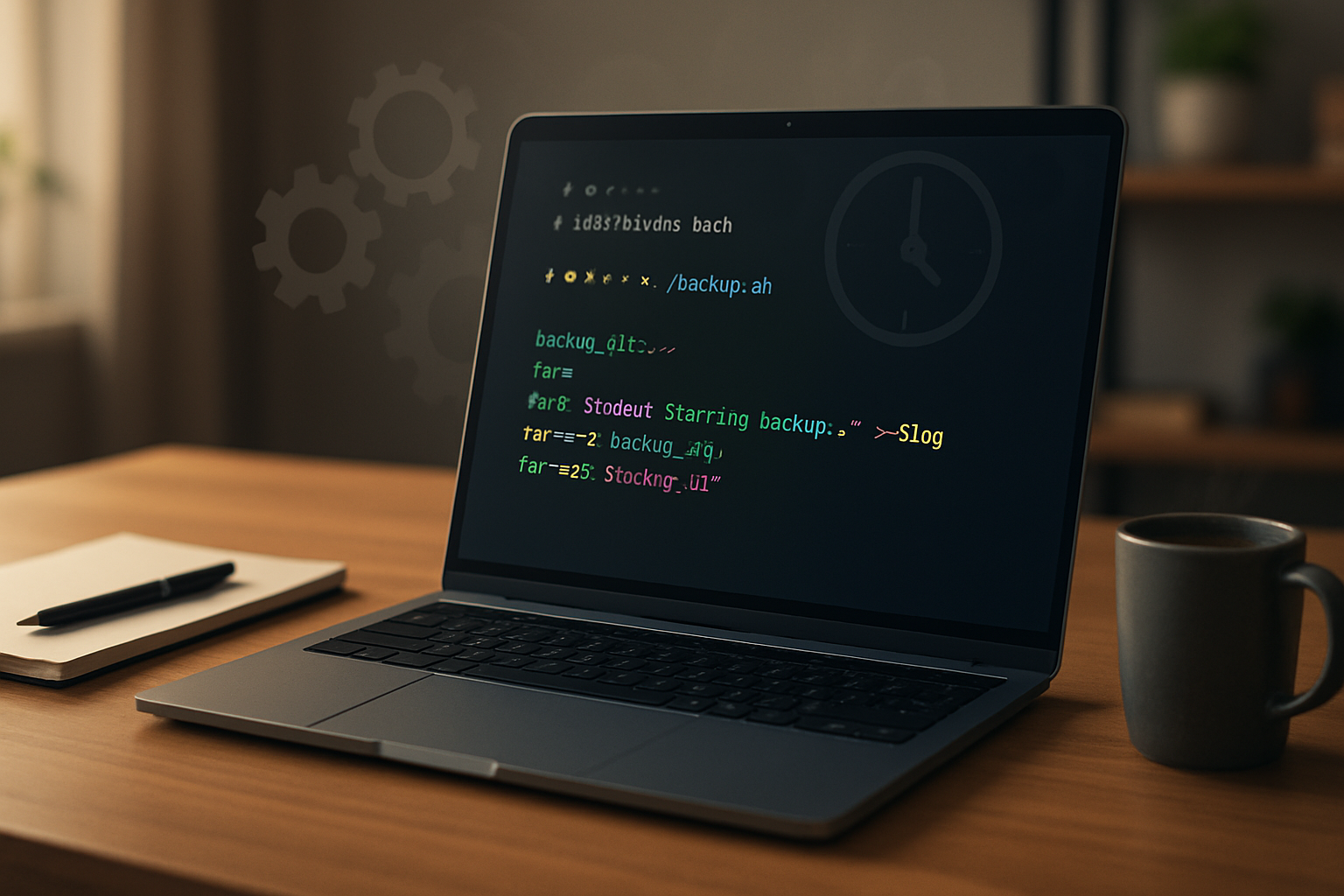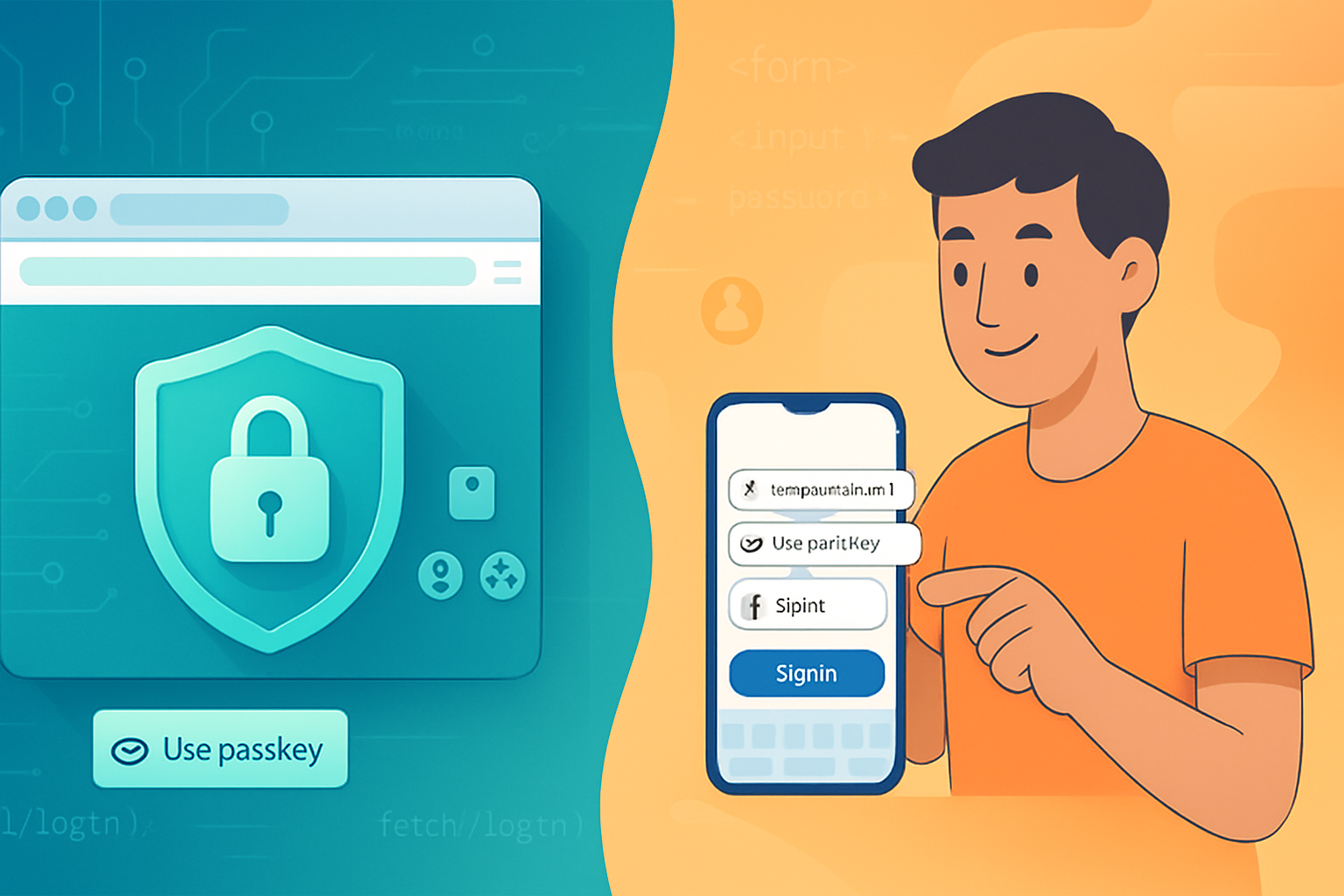· 6 min read
Creating User-Friendly Scripts: Enhancing Bash Shell Command Usability
Practical tips and patterns for writing Bash scripts that are robust, maintainable and friendly for end users: clear help text, options parsing, sensible defaults, safe behavior, colors, logging, and testing.
Introduction
User-friendly shell scripts behave like small, predictable command-line tools: they clearly document what they do, accept intuitive options, fail gracefully, and provide helpful feedback. This article collects practical tips and examples you can apply to make your Bash scripts pleasant for both end users and future maintainers.
Why user-friendliness matters
- Saves time for users by reducing guesswork and surprises.
- Reduces support and bug reports.
- Encourages reuse and composition in automation.
- Makes scripts safer when run in scripts and CI.
Basic script hygiene
- Shebang and safety flags
Always start with a clear shebang and enable stricter error handling:
#!/usr/bin/env bash
set -euo pipefail
IFS=$'\n\t'- set -e: fail on the first error
- set -u: treat unset variables as errors
- set -o pipefail: detect failures in pipelines
(See a deeper discussion of safer flags: https://vaneyckt.io/posts/safer_bash_scripts_with_set_euxo_pipefail/.)
- Static analysis and formatting
Use ShellCheck to catch common bugs and style problems: https://www.shellcheck.net. Use shfmt to normalize formatting.
- Use printf, not echo
echo behavior varies (options like -n, escape sequences). Prefer printf for predictable output:
printf "%s\n" "Hello world"(Reference discussion: https://unix.stackexchange.com/questions/65803/echo-vs-printf)
Designing the command-line interface
Treat your script like a command-line program: design options, arguments and help text before coding.
- Support -h/—help and —version
- Provide a clear usage synopsis and examples
- Prefer short flags for common actions and long flags for clarity
- Offer sensible defaults and allow overriding via environment variables
Parsing options: getopts vs getopt vs manual
- getopts (POSIX) is reliable for short options and available in all shells: https://pubs.opengroup.org/onlinepubs/9699919799/utilities/getopts.html
- GNU getopt supports long options but is less portable across non-GNU platforms: https://man7.org/linux/man-pages/man3/getopt.3.html
- Libraries/templating tools like Argbash can generate robust parsing code: https://argbash.io/
Short options with getopts example:
show_help() {
cat <<EOF
Usage: $0 [-v] [-o outfile] infile
-v verbose
-o outfile write output to outfile
-h show this help
EOF
}
outfile=""
verbose=0
while getopts ":vo:h" opt; do
case $opt in
v) verbose=1;;
o) outfile="$OPTARG";;
h) show_help; exit 0;;
\?) printf "Unknown option: -%s\n" "$OPTARG"; show_help; exit 2;;
:) printf "Option -%s requires an argument.\n" "$OPTARG"; exit 2;;
esac
done
shift $((OPTIND -1))
infile=${1:-}Long options with GNU getopt (portable caveat)
If you need long options, use GNU getopt carefully. Many systems (macOS) ship a different getopt. Document this dependency or implement a manual mapping.
# Example using GNU getopt (check availability on target systems first)
TEMP=$(getopt -o ho:v --long help,output:,verbose -- "$@") || exit 1
eval set -- "$TEMP"
while true; do
case "$1" in
-h|--help) show_help; exit 0;;
-o|--output) outfile="$2"; shift 2;;
-v|--verbose) verbose=1; shift;;
--) shift; break;;
esac
doneHelp messages and usage
- Make help concise: synopsis, short description, options, and examples.
- Use consistent naming and casing.
- Include examples for common tasks to reduce trial-and-error.
- Prefer short, action-oriented descriptions for flags.
Example help block:
cat <<'USAGE'
Usage: mytool [options] <input>
A short description of what mytool does.
Options:
-h, --help Show this help message and exit
-v, --verbose Increase output verbosity (can be repeated)
-n, --dry-run Show what would be done without making changes
--no-color Disable colored output
Examples:
mytool -v file.txt
mytool --dry-run --output=result.json data/
USAGEDefaults, environment variables, and config
- Allow environment variables for configuration (e.g., MYTOOL_TIMEOUT) and document them in help.
- Provide a config file (~/.mytoolrc) if your tool is complex.
- Always show how to override defaults on the command line.
Interactivity and non-interactive mode
- Detect TTY when prompting:
if [ -t 0 ]; then
read -p "Proceed? [y/N] " ans
else
echo "Non-interactive: aborting" >&2
exit 1
fi- Offer —yes or —force flags to skip prompts for automation.
Logging, verbosity and progress
- Offer several log levels (quiet, normal, verbose, debug).
- Route messages: info to stdout, errors to stderr.
- Implement a helper logger function:
log() { # log level message
local level=$1; shift
case $level in
ERROR) printf "ERROR: %s\n" "$*" >&2;;
WARN) printf "WARN: %s\n" "$*" >&2;;
INFO) printf "%s\n" "$*";;
DEBUG) $debug && printf "DEBUG: %s\n" "$*";;
esac
}- Provide —no-color and respect TERM to avoid breaking log collection in CI: detect coloring support with tput: https://man7.org/linux/man-pages/man1/tput.1.html
Color safely example:
use_color=true
if [ "${NO_COLOR:-}" ] || [ -z "${TERM:-}" ] || ! command -v tput >/dev/null; then
use_color=false
fi
red() { [ "$use_color" = true ] && printf "\033[31m%s\033[0m" "$1" || printf "%s" "$1"; }Error handling and exit codes
- Use meaningful exit codes (0 success, non-zero errors). Document the codes for callers.
- Prefer small, predictable error messages and include actionable hints when possible.
- Avoid swallowing errors. Let failures propagate unless handled.
Temporary files and safety
- Use mktemp for temporary files and ensure cleanup with trap: https://man7.org/linux/man-pages/man1/mktemp.1.html
tmpdir=$(mktemp -d) || exit 1
trap 'rm -rf "$tmpdir"' EXIT- Avoid parsing ls, use find/read loops carefully, and quote variables to handle spaces.
Traps and cleanup
- Clean up on exit, INT and TERM:
cleanup() { rm -rf "$tmpdir"; }
trap cleanup EXIT INT TERMSignals allow your script to be safely interrupted without leaving stray files.
Portability and features
- Decide whether your script is strictly Bash-only or should be POSIX-sh compatible. Use /bin/sh if aiming for POSIX and avoid Bash-only features (arrays, [[]], process substitution).
- If you rely on GNU utilities, document the requirement or test for them at startup.
Testing and CI
- Unit-test script behavior where possible (use bats-core or basic test harnesses).
- Run ShellCheck in CI and fail on warnings to maintain quality.
Example: A small, user-friendly skeleton
#!/usr/bin/env bash
set -euo pipefail
IFS=$'\n\t'
prog_name=$(basename "$0")
version="0.1.0"
show_help() {
cat <<EOF
Usage: $prog_name [options] <input>
Options:
-h,--help Show help
-V,--version Show version
-v,--verbose Increase verbosity
--dry-run Don't make changes
EOF
}
# Basic long option handling using getopt (check portability)
ARGS=$(getopt -o hvV --long help,verbose,version,dry-run -- "$@") || exit 2
eval set -- "$ARGS"
verbose=0
dry_run=0
while true; do
case "$1" in
-h|--help) show_help; exit 0;;
-V|--version) printf "%s %s\n" "$prog_name" "$version"; exit 0;;
-v|--verbose) verbose=$((verbose+1)); shift;;
--dry-run) dry_run=1; shift;;
--) shift; break;;
esac
done
# Validate args
if [ $# -lt 1 ]; then
printf "Missing input.\n" >&2
show_help
exit 2
fi
input=$1
# Example main flow
log() { [ $verbose -gt 0 ] && printf "%s\n" "$*"; }
log "Processing $input"
if [ "$dry_run" -eq 1 ]; then
log "Dry run: nothing changed."
else
# Real work here
:
fi
exit 0Tooling and documentation
- Provide manpages or use help2man for projects needing full man pages: https://www.gnu.org/software/help2man/
- Keep README examples up to date - many users learn from examples.
Checklist: Making a script user-friendly
- Has a clear shebang and strict safety flags (set -euo pipefail)
- Includes -h/—help and —version
- Uses predictable output (printf), logs to stderr when appropriate
- Provides sensible defaults and environment variable overrides
- Supports non-interactive mode and documents —yes/—force
- Uses mktemp and trap for safe temporary files and cleanup
- Validates inputs and returns meaningful exit codes
- Uses ShellCheck and has automated tests or CI checks
- Documents external dependencies and portability caveats
Further reading
- getopts (POSIX): https://pubs.opengroup.org/onlinepubs/9699919799/utilities/getopts.html
- GNU getopt notes: https://man7.org/linux/man-pages/man3/getopt.3.html
- ShellCheck: https://www.shellcheck.net
- mktemp manual: https://man7.org/linux/man-pages/man1/mktemp.1.html
- tput manual: https://man7.org/linux/man-pages/man1/tput.1.html
- Argbash (argument generator): https://argbash.io/
A little design upfront makes scripts dramatically more usable. Following these patterns will help your scripts behave like first-class command-line tools: predictable, documented, and safe for automation.