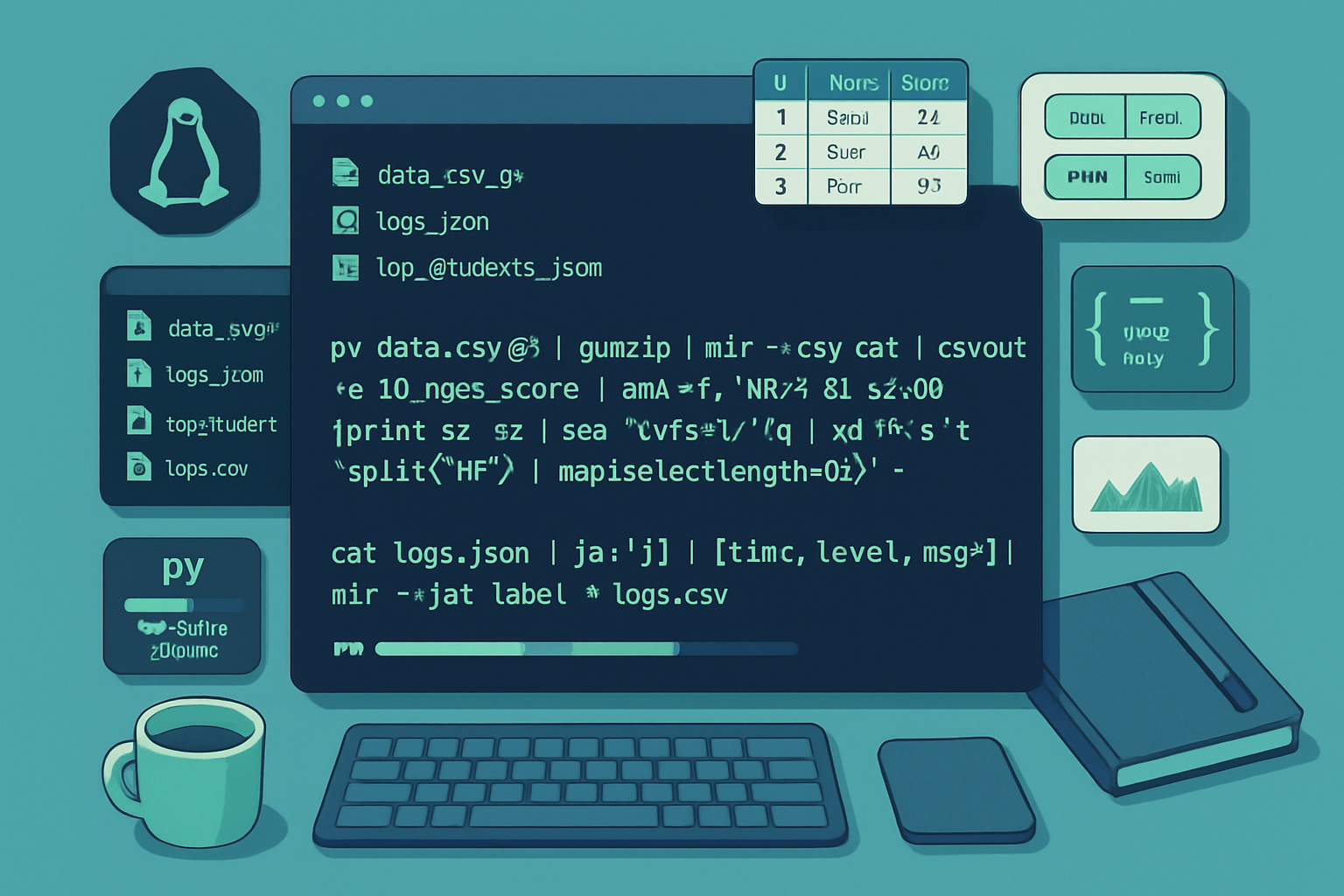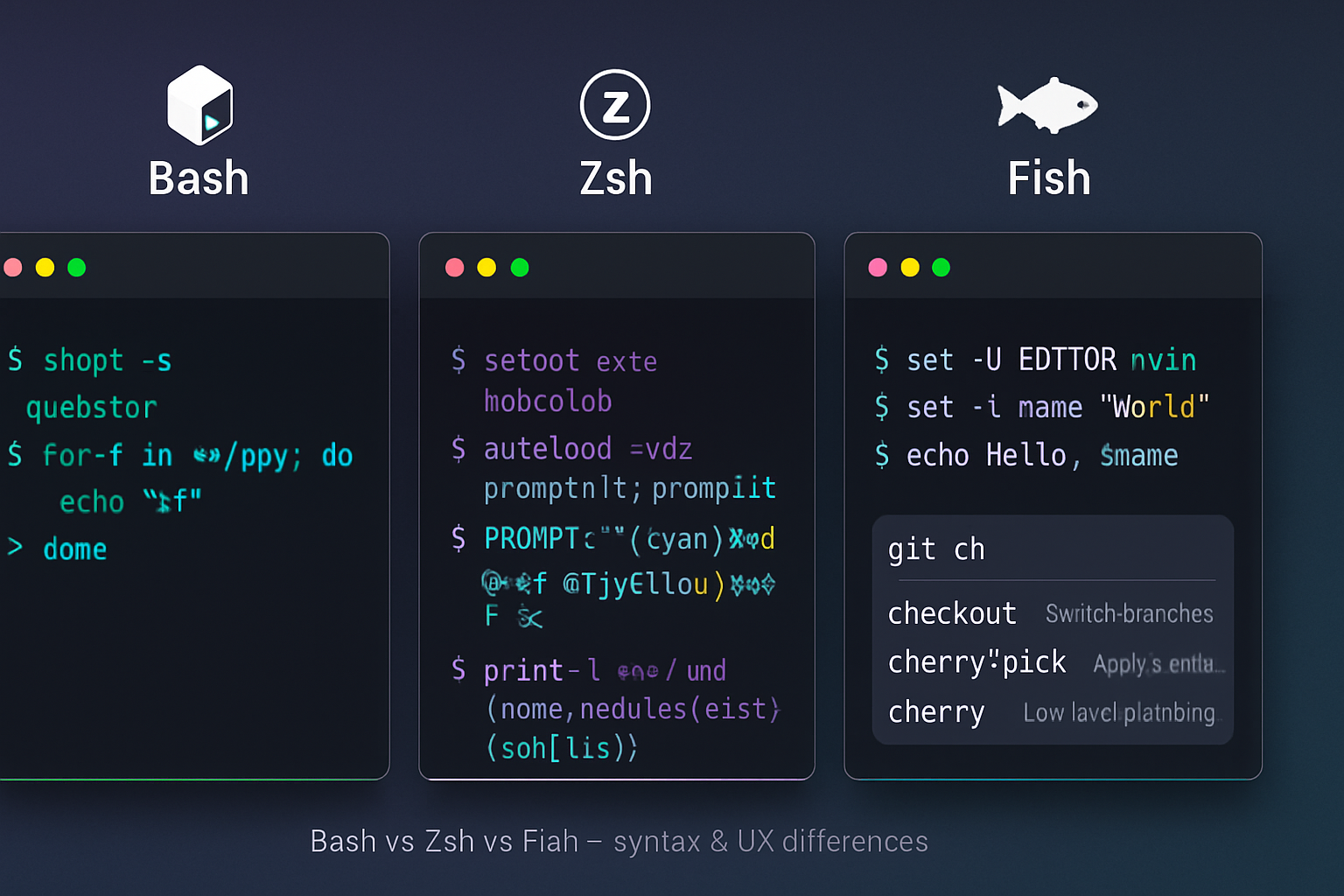· 6 min read
From Beginner to Pro: Mastering Bash Shell Commands Over Time
A step-by-step learning path to take you from basic Bash commands to advanced scripting techniques, including examples, exercises, best practices, and resources to become a confident Bash developer.
Introduction
Bash is the backbone of command-line productivity on Linux and macOS. This guide gives you a structured path-from absolute beginner commands to advanced scripting techniques-so you can learn efficiently, practice deliberately, and build real-world automation.
Why follow a structured path?
- Prevents overwhelm: learn concepts in the right order.
- Builds reusable mental models (I/O, processes, quoting, error handling).
- Encourages hands-on practice with projects and exercises.
Roadmap overview (suggested timeline)
- Week 1–2: Basics & navigation
- Week 3–4: Pipes, redirection & text processing
- Month 2: Scripting fundamentals (variables, conditionals, loops)
- Month 3: Functions, modular scripts, debugging
- Month 4+: Advanced topics (performance, security, autosuggest/auto-complete, packaging)
Core principles you’ll revisit
- Learn by doing: small exercises + one project per phase.
- Read the manual: man bash and the GNU Bash manual are authoritative.
- Use tools: shellcheck, explainshell, set -x, and test-driven approaches.
Part 1 - Foundations (Beginner)
Key goals
- Comfortable with the prompt and the filesystem
- Know common commands and basic I/O redirection
Essential commands
- Navigation and file ops: cd, ls, pwd, cp, mv, rm, mkdir, rmdir
- Viewing files: cat, less, head, tail
- Searching: grep, find
- System: ps, top/htop, df, du, whoami
Examples
- List files sorted by size:
ls -lhS- Show last 200 lines of logfile and follow new lines:
tail -n 200 -f /var/log/syslog- Recursively find files named “notes.txt”:
find . -type f -name 'notes.txt'Beginner exercises
- Create a directory structure for a small project, add a few files, and move them into logical subfolders.
- Use grep to count how many times a word appears in your files:
grep -R --line-number "TODO" . | wc -l- Use explain tools like Explainshell to parse unfamiliar commands.
References
Part 2 - Pipelines, Redirection & Text Processing (Lower-Intermediate)
Key goals
- Master stdin/stdout/stderr, pipes (|), and redirection (<, >, >>)
- Learn sed, awk, cut, sort, uniq, tr for text processing
Important concepts
- Streams: stdout (1), stderr (2). Redirect stderr to stdout: 2>&1
- Use process substitution <(command) and >(command)
Examples
- Replace spaces with underscores in filenames:
for f in *\ *; do mv -- "$f" "${f// /_}"; done- Extract the 2nd column from a CSV and sort unique values:
cut -d, -f2 data.csv | sort | uniq -c | sort -nr- Use awk to compute average of a numeric column:
awk -F, '{sum += $3; count++} END {print sum/count}' data.csvExercises
- Create a one-liner to find the 10 largest files in your home directory.
- Write a small pipeline that lists running processes, filters by memory usage, and prints the top 5.
Tips
- Prefer pipelines of simple tools over a single complex sed/awk when readable.
- Use — to protect filenames that start with -.
References
- The Linux Command Line (practical reference)
Part 3 - Scripting Fundamentals (Intermediate)
Key goals
- Write scripts using variables, conditionals, and loops
- Understand quoting, exit codes, and basic error handling
Scripting essentials
- Shebang: prefer /usr/bin/env for portability:
#!/usr/bin/env bash- Variables and quoting:
name="Jane Doe"
echo "Hello, $name" # double quotes expand variables
echo 'Literal: $name' # single quotes are literal- Conditionals and tests:
if [[ -f "$file" ]]; then
echo "File exists"
else
echo "No file"
fiUse [[…]] (Bash built-in) for richer conditional operators. For POSIX scripts use [ … ] or test.
Loops
for user in alice bob charlie; do
echo "User: $user"
done
while read -r line; do
echo "Line: $line"
done < file.txtError handling
- Check exit status: $?
- Set safe defaults:
set -euo pipefail
IFS=$'\n\t'This helps scripts fail fast and avoid common bugs (unbound vars, failing pipeline ignored).
Exercises
- Write a script that takes a directory path and archives it into a timestamped tar.gz.
- Create a script that reads a list of hostnames and pings them concurrently, reporting reachable hosts.
Part 4 - Functions, Modularization & Testing (Upper-Intermediate)
Key goals
- Structure larger scripts via functions and separate modules
- Add basic logging and argument parsing
Functions and return codes
log() { echo "[$(date -Iseconds)] $*" >&2; }
do_work() {
local infile="$1"
if ! [[ -r $infile ]]; then
log "Cannot read $infile"
return 1
fi
# ...
}Argument parsing
- Use getopts for simple flag parsing:
while getopts ":f:o:" opt; do
case $opt in
f) infile="$OPTARG" ;;
o) outfile="$OPTARG" ;;
*) echo "Usage..."; exit 1 ;;
esac
doneProject layout
- Keep reusable functions in a library file and source it:
# libs/common.sh
log() { ... }
# script.sh
source /path/to/libs/common.shTesting and CI
- Use unit-test frameworks like Bats (Bash Automated Testing System) for scripts: https://github.com/bats-core/bats-core
- Lint with ShellCheck: https://github.com/koalaman/shellcheck
Exercises
- Split a monolithic script into two files: a library (functions) and a CLI entrypoint.
- Write Bats tests for a function that validates email addresses.
Part 5 - Advanced Topics (Pro)
Key goals
- Write robust, secure, performant scripts that scale
- Use advanced Bash features and integrate with system tooling
Advanced techniques
- Parameter expansion and advanced substitutions:
# Default values
: "${FOO:-default_value}"
# Remove prefix/suffix
filename="archive.tar.gz"
echo "${filename%.tar.gz}"- Arrays and associative arrays:
arr=(one two three)
for i in "${!arr[@]}"; do
echo "${arr[i]}"
done
declare -A map
map[alice]=100
map[bob]=200- Process substitution and coprocesses:
# Process substitution
diff <(sort a.txt) <(sort b.txt)
# Coprocess
coproc myproc { long_running_task; }
# interact with ${myproc[0]} (input) and ${myproc[1]} (output)- Efficient file handling: avoid parsing ls, prefer find -print0 + xargs -0
Security and portability
- Be cautious with eval and untrusted input
- Always quote expansions: “$var”
- Prefer /usr/bin/env bash for shebang to allow system differences
- POSIX vs Bash: if portability matters, target POSIX sh features only
Performance tips
- Avoid unnecessary subshells; prefer builtin constructs
- Use batch operations instead of repeated external calls inside loops
- For heavy text processing prefer awk or specialized tools
Packaging and distribution
- Add a proper help message, usage, and —version
- Use system package managers or just install to /usr/local/bin
- Add shell completion scripts (bash-completion)
Observability and debugging
- set -x and BASH_XTRACEFD for tracing
- Use trap to handle cleanup and signals:
trap 'rm -f "$tmpfile"; exit' INT TERM EXIT- Use logging with levels (INFO/WARN/ERROR) and direct logs to stderr
Real-world projects to build
- Backup tool: incremental backups with rsync and retention policies
- CSV/JSON data processor: read, filter, transform, and emit results
- Build/deploy script: build artifacts, run tests, deploy to a server
- CLI tool: accepts subcommands, flags, auto-completion, and help output
Common pitfalls & how to avoid them
- Unquoted variables: cause word-splitting and globbing -> always quote.
- Ignoring exit codes -> use set -e or check return values.
- Parsing ls or ps output -> use find/xargs or other machine-friendly interfaces.
- Mixing tabs and spaces or CRLF line endings -> convert with dos2unix.
Cheat-sheet (quick reference)
- Navigation: cd, pwd, ls -lah
- File ops: cp -r, mv, rm -rf
- Search: grep -R —line-number PATTERN .
- Processes: ps aux | grep NAME
- I/O redirection: > overwrite, >> append, 2> stderr, &> both
- Pipes: cmd1 | cmd2
- Safe script header:
#!/usr/bin/env bash
set -euo pipefail
IFS=$'\n\t'Debugging and linting tools
- ShellCheck: static analysis of scripts: https://github.com/koalaman/shellcheck
- Bats: test your scripts: https://github.com/bats-core/bats-core
- explainshell: break down complex commands: https://explainshell.com
- man bash and the Bash Reference Manual: https://www.gnu.org/software/bash/manual/
Further reading & resources
- GNU Bash Reference Manual: https://www.gnu.org/software/bash/manual/
- Bash Guide for Beginners & Advanced guides: https://tldp.org
- ShellCheck: https://github.com/koalaman/shellcheck
- Bats (Bash Automated Testing System): https://github.com/bats-core/bats-core
- The Linux Command Line: https://linuxcommand.org
Final project (capstone)
Create a production-ready CLI utility that:
- Has subcommands (init, run, status, cleanup)
- Parses flags with getopts or a small parser
- Uses logging and robust error handling
- Includes unit tests (Bats) and a CI pipeline that lints with ShellCheck
- Provides bash completion and has a README with examples
Suggested milestones
- Week 1–2: Prototype core functionality and basic help/usage
- Week 3–4: Add tests, fix lint warnings
- Week 5: Add completion and package for distribution
Closing (no further assistance offered here)