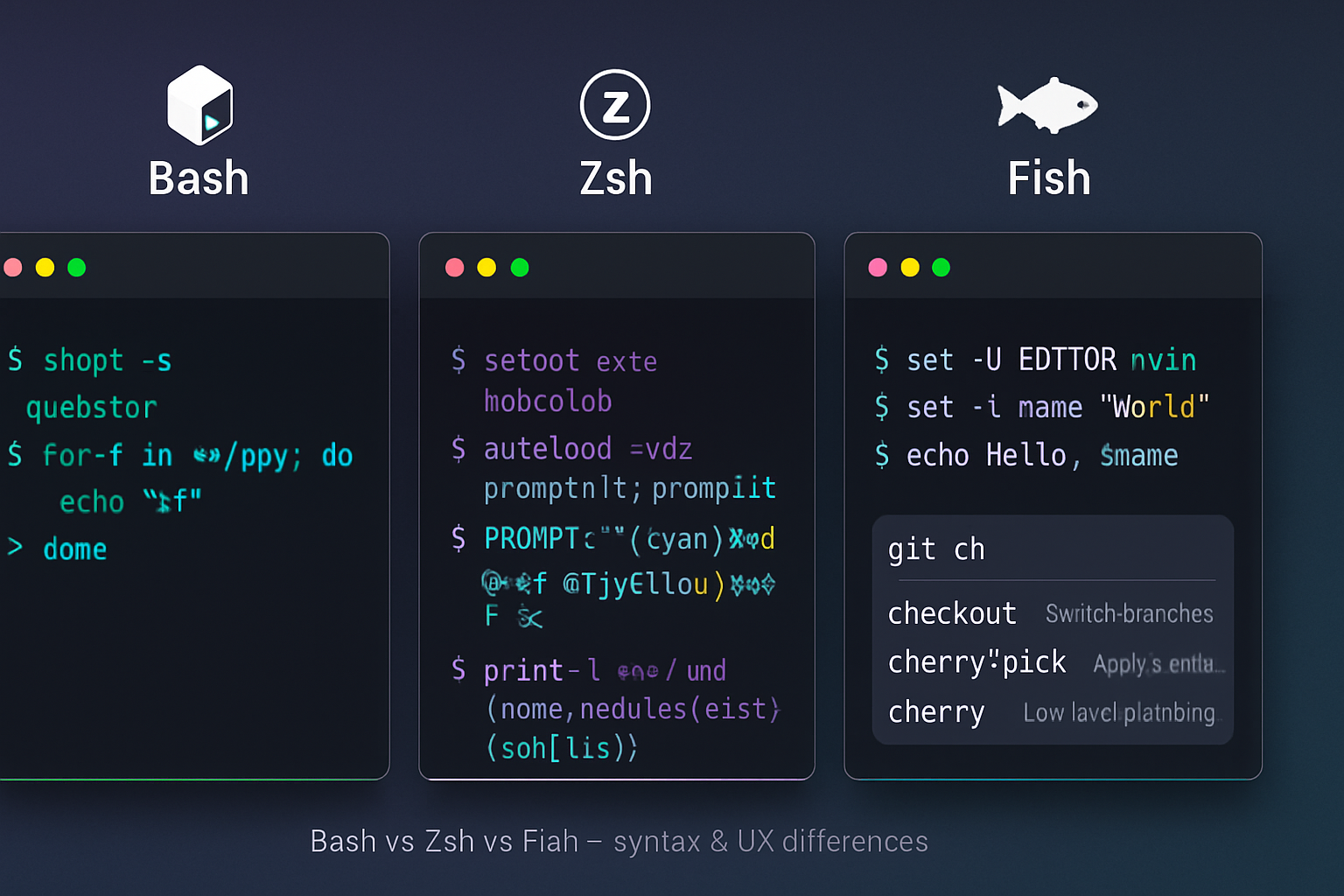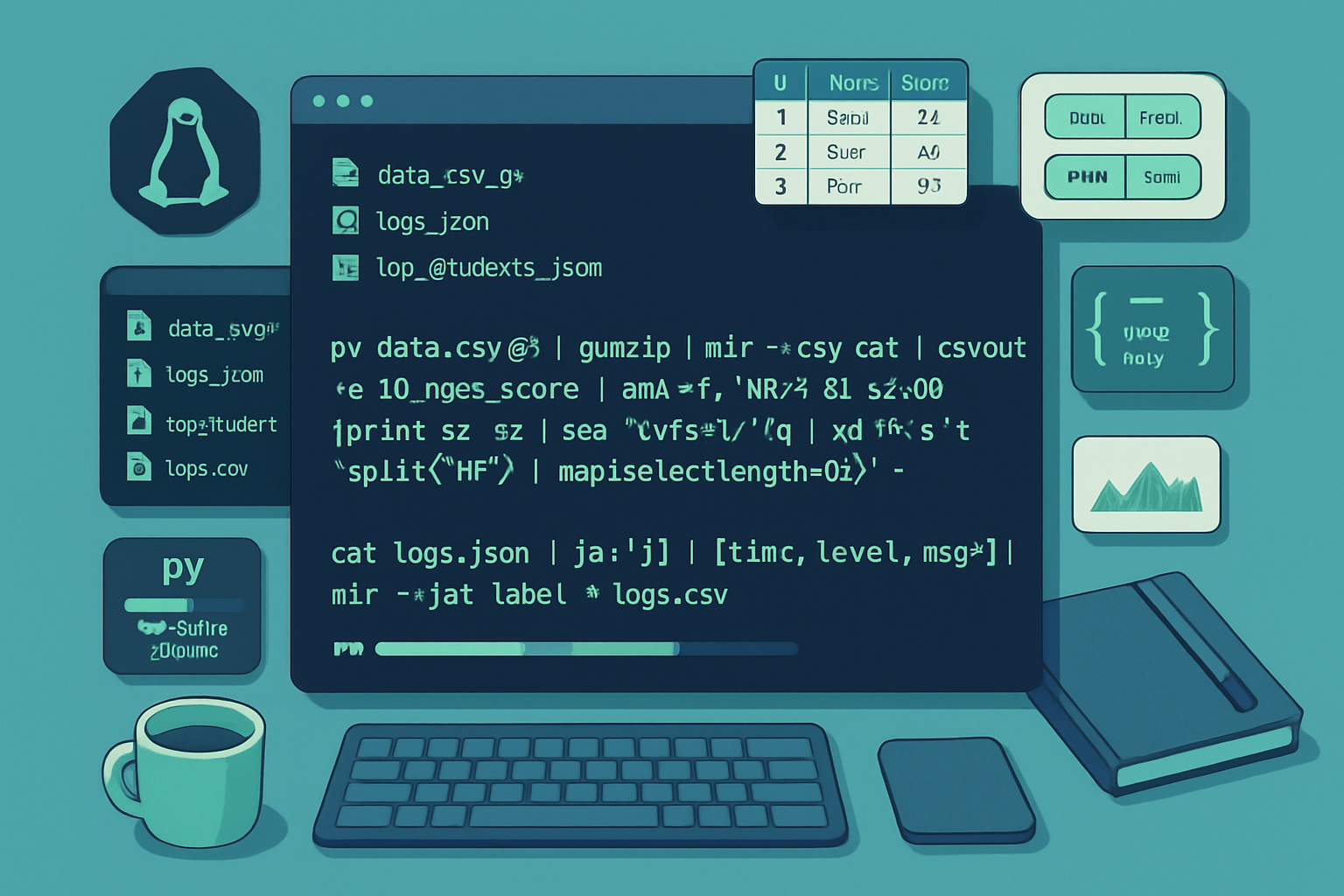· 6 min read
Automating Tasks with Bash Shell Commands: Tips and Tricks
Learn how to leverage Bash to automate repetitive tasks - from safe scripting practices and argument parsing to scheduling with cron and systemd timers. Includes practical examples, one-liners, debugging tips, and recommended tools.
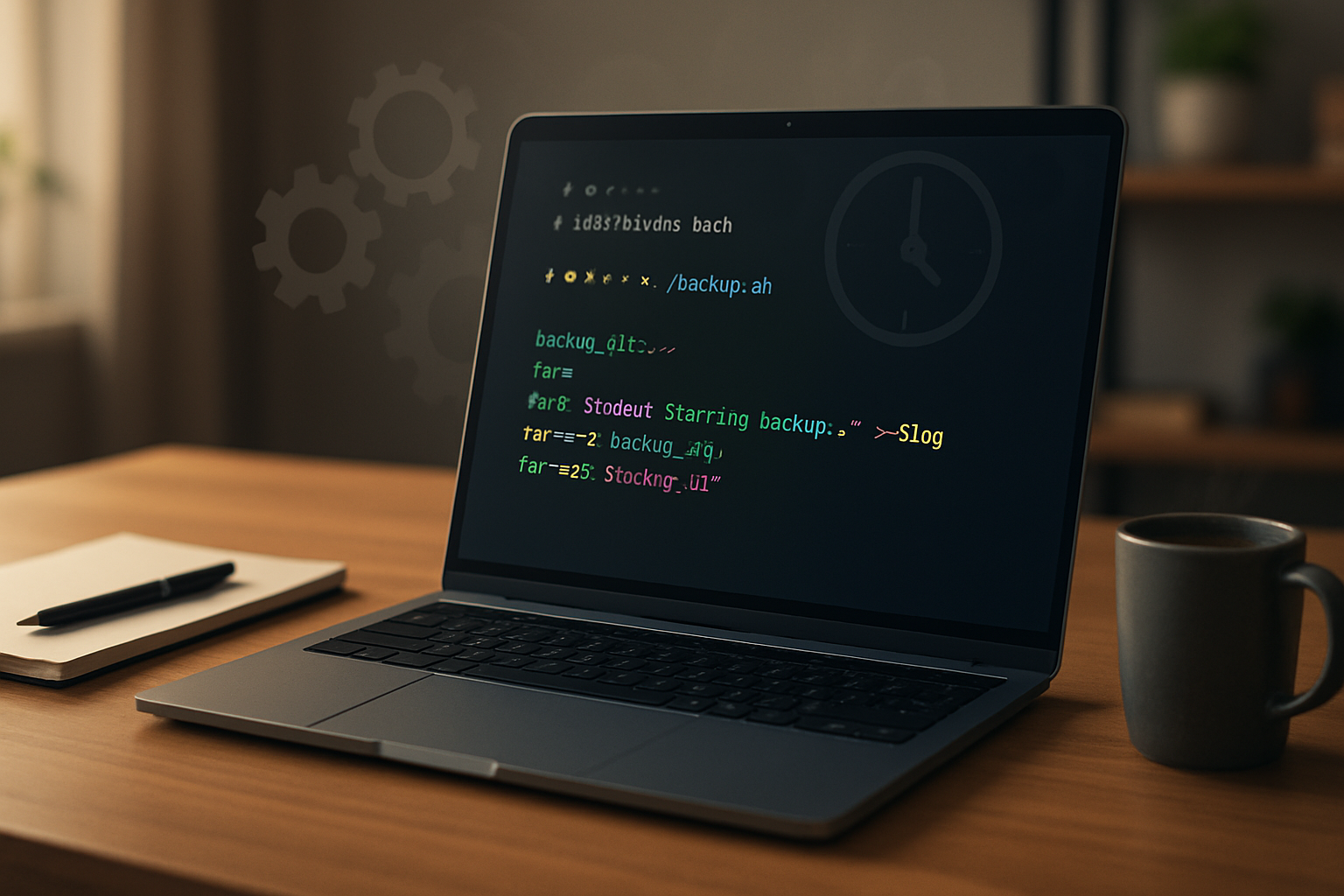
Why automate with Bash?
Bash is available by default on most Linux and macOS systems and provides a lightweight, flexible way to automate repetitive work. Whether you need to run backups, process logs, or glue together existing tools, a few well-crafted Bash scripts can save hours every week.
This article walks through practical patterns, safety practices, scheduling, and useful commands so you can write maintainable, reliable automation scripts.
Quick starter: the minimal script
Create a file called backup.sh:
#!/usr/bin/env bash
set -euo pipefail
SRC="$HOME/Documents"
DEST="$HOME/backups/$(date +%F)"
mkdir -p "$DEST"
rsync -a --delete "$SRC/" "$DEST/"Make it executable:
chmod +x backup.sh
./backup.shNotes:
#!/usr/bin/env bashpicks up bash from PATH and is more portable than hardcoding/bin/bash.set -euo pipefailenables safer behavior: exit on error, error on unset variables, and proper failure on pipelines.
Safe scripting patterns
- Quote variables: use
"$var"to prevent word-splitting and globbing. - Prefer
mktempfor temporary files/directories instead of predictable names. - Check command exit codes or use
set -e/set -o errexitto fail fast. - Provide a
--dry-runor-nmode for destructive scripts so you can preview actions. - Test scripts interactively before scheduling them.
Example using mktemp and trap to clean up:
#!/usr/bin/env bash
set -euo pipefail
TMPDIR=$(mktemp -d)
trap 'rm -rf -- "$TMPDIR"' EXIT
# Use $TMPDIR safely
cat > "$TMPDIR/sample.txt" <<EOF
Hello
EOF
# Do work with $TMPDIRtrap '... EXIT' ensures cleanup even on CTRL-C or script errors.
Argument parsing: getopts example
For non-trivial scripts accept flags and provide usage information. Example with getopts:
#!/usr/bin/env bash
set -euo pipefail
usage() {
cat <<EOF
Usage: ${0##*/} [-n] [-d dest] file
-n dry-run
-d dest destination directory
EOF
}
DRY_RUN=0
DEST=""
while getopts ":nd:" opt; do
case $opt in
n) DRY_RUN=1 ;;
d) DEST="$OPTARG" ;;
:) echo "Missing option argument for -$OPTARG" >&2; usage; exit 2 ;;
\?) echo "Invalid option: -$OPTARG" >&2; usage; exit 2 ;;
esac
done
shift $((OPTIND-1))
FILE=${1:-}
if [[ -z "$FILE" ]]; then
usage
exit 2
fi
if (( DRY_RUN )); then
echo "Would copy $FILE to $DEST"
else
cp -- "$FILE" "$DEST"
fiIf you need long options, consider getopt or a small helper library, but getopts is portable and comes with bash.
Loops, find, xargs and parallel processing
Avoid for file in $(ls)-use find or read loops.
Safe loop with find -print0 and while read -r -d '':
find /var/log -type f -name '*.log' -print0 |
while IFS= read -r -d '' file; do
gzip -v "$file"
doneUse xargs -0 -P for parallelism or GNU parallel for advanced use:
# Compress files in parallel (4 jobs)
find /var/log -type f -name '*.log' -print0 | xargs -0 -n1 -P4 gzipTip: -print0 and -0 ensure filenames with spaces/newlines are handled correctly.
Text processing: sed, awk, grep
Combine small tools to transform data instead of writing ad-hoc parsers:
grepfor searchingsedfor simple substitutionsawkfor columnar processing and reports
Example: extract columns and sum a field with awk:
# Sum the 3rd column of whitespace-separated file
awk '{ total += $3 } END { print total }' data.txtWhen a pipeline may fail to produce a non-zero exit status (e.g., grep in pipelines), remember set -o pipefail to catch failures.
Functions and modular scripts
Break logic into functions, keep scripts small, and source common utilities.
log() { printf '%s %s\n' "$(date -Iseconds)" "$*" >> /var/log/myscript.log; }
process_file() {
local file="$1"
# do stuff
log "processed $file"
}
for f in "$@"; do
process_file "$f"
doneUse local inside functions to prevent variable bleed into the global scope.
Idempotence and safety
Design scripts so repeated runs produce the same result or detect when work is already done:
- Create marker files to record completed steps.
- Use
rsyncfor incremental synchronization instead ofcp. - Check for preconditions and bail out with meaningful messages.
Example: idempotent directory creation and rsync backup
DEST=/backups/host-$(date +%F)
mkdir -p "$DEST"
rsync -a --delete --exclude='tmp/' /important/data/ "$DEST/"Scheduling: cron and systemd timers
Cron is simple and widely available. Edit your crontab with crontab -e:
# minute hour day month weekday command
0 2 * * * /home/user/backup.sh >> /home/user/backup.log 2>&1Use absolute paths, set a minimal environment in your script, and redirect stdout/stderr for logging.
Systemd timers provide richer features like randomized delays, calendar events, dependency handling, and better logging via journalctl. Example unit + timer pair (brief):
- myjob.service: defines the job to run
- myjob.timer: defines schedule
See systemd timer docs for detailed examples.
References:
- cron syntax helper: crontab.guru
- systemd timers: systemd documentation
Debugging and linting
- Run with
set -x(orbash -x script.sh) to trace commands. - Use ShellCheck to find common mistakes and anti-patterns.
- Use
shfmtto auto-format scripts for readability.
Example debug run:
bash -x ./script.sh arg1 arg2Portability: POSIX sh vs Bash features
If you need to run on minimal systems, write POSIX-compliant shell scripts (/bin/sh) and avoid Bash-only features (arrays, [[ ]], process substitution). If you use Bash features, keep #!/usr/bin/env bash at the top and state the requirement in documentation.
Common Bash-only features:
- arrays:
arr=(a b c) [[ ... ]]conditional syntax=~regex operator
Portability resources: the Bash manual is the definitive guide.
Advanced tips and handy one-liners
- Process substitution:
diff <(sort a.txt) <(sort b.txt) - Here-documents for inline files:
cat > /etc/some.conf <<'EOF'
line1
line2
EOFNote 'EOF' (single-quoted) prevents variable expansion - useful for fixed content.
- Use
teeto write to a log while preserving output:
./process | tee /var/log/process.log- Find large files:
find / -type f -exec du -h {} + | sort -hr | head -n 20Backups and rotate logs
For simple log rotation use logrotate, but for quick scripts you can rotate yourself by date-stamping and deleting older backups:
backup_dir=/backups
today=$(date +%F)
mkdir -p "$backup_dir/$today"
rsync -a /data/ "$backup_dir/$today/"
# keep last 7
ls -1dt "$backup_dir"/* | tail -n +8 | xargs -r rm -rfBe careful with xargs rm - always test the list first.
Example: robust backup script
A compact practical example that demonstrates many of the above patterns:
#!/usr/bin/env bash
set -euo pipefail
IFS=$'\n\t'
LOG=/var/log/backup.log
SRC=/home/user/data
DEST_BASE=/backups
KEEP=7
usage() { echo "Usage: ${0##*/} [-n|--dry-run]"; }
DRY=0
while [[ ${1:-} != "" ]]; do
case $1 in
-n|--dry-run) DRY=1; shift ;;
-h|--help) usage; exit 0 ;;
*) echo "Unknown arg: $1"; usage; exit 2 ;;
esac
done
DEST="$DEST_BASE/$(date +%F)"
mkdir -p "$DEST"
if (( DRY )); then
echo "DRY-RUN: rsync -a --delete $SRC/ $DEST/"
else
rsync -a --delete "$SRC/" "$DEST/" | tee -a "$LOG"
fi
# cleanup
ls -1dt "$DEST_BASE"/* 2>/dev/null | tail -n +$((KEEP+1)) | xargs -r rm -rf --Tools to know and links
- rsync: fast, incremental copying - https://download.samba.org/pub/rsync/rsync.html
- ShellCheck: static analysis for shell scripts - https://www.shellcheck.net
- Bash manual: https://www.gnu.org/software/bash/manual/
- crontab guide: https://crontab.guru
- mktemp man page: https://man7.org/linux/man-pages/man1/mktemp.1.html
Final checklist before you automate
- Have tests or a dry-run mode
- Use full paths and a predictable environment in scheduled jobs
- Log output and errors to files or syslog
- Use
trapandmktempfor safe temporary resources - Lint with ShellCheck and run with
set -o pipefail - Prefer existing battle-tested tools (rsync, logrotate) over reinventing the wheel
Automation with Bash becomes powerful once you combine small reliable patterns: safe defaults, clear logging, careful parsing, and scheduling. Start with small scripts, iterate, and refactor common patterns into reusable functions or a library.
Happy scripting!