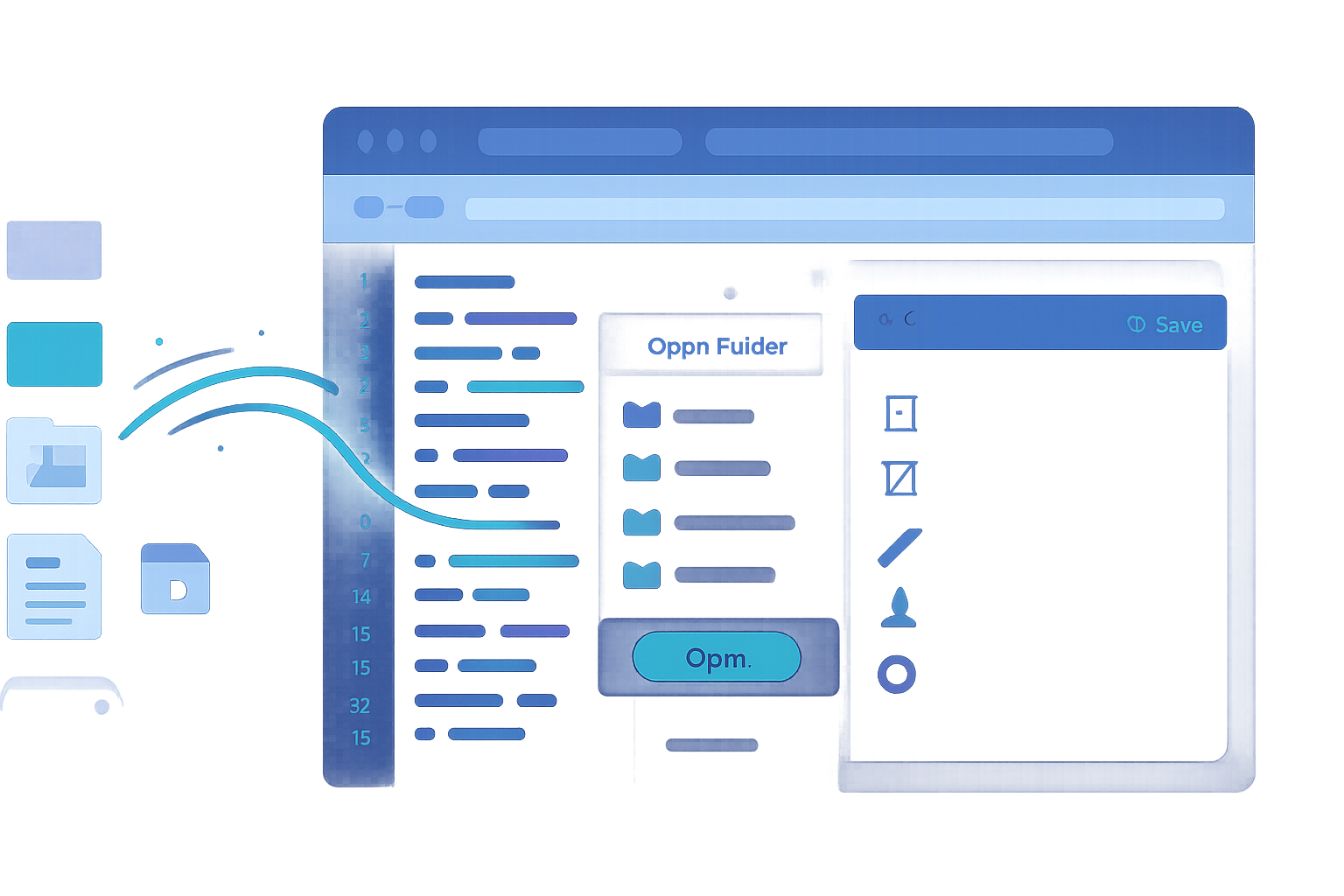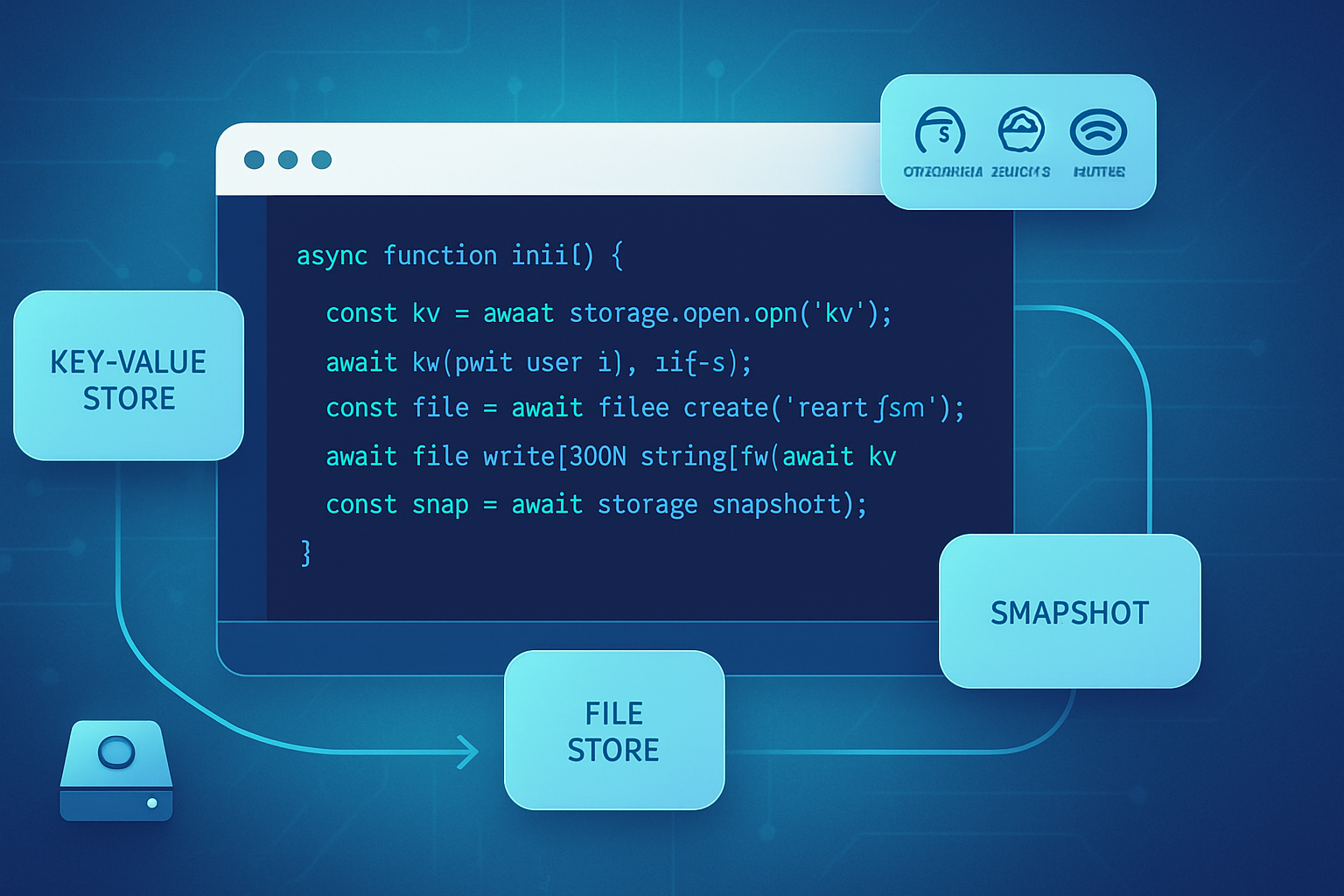· deepdives · 7 min read
Unlocking the Power of the File Handling API: A Developer's Guide to Seamless File Management
A practical, in-depth guide to the File Handling API: how it works, how to register your app as a file handler, code examples for receiving files on launch, fallbacks, best practices, and security considerations for modern web apps.
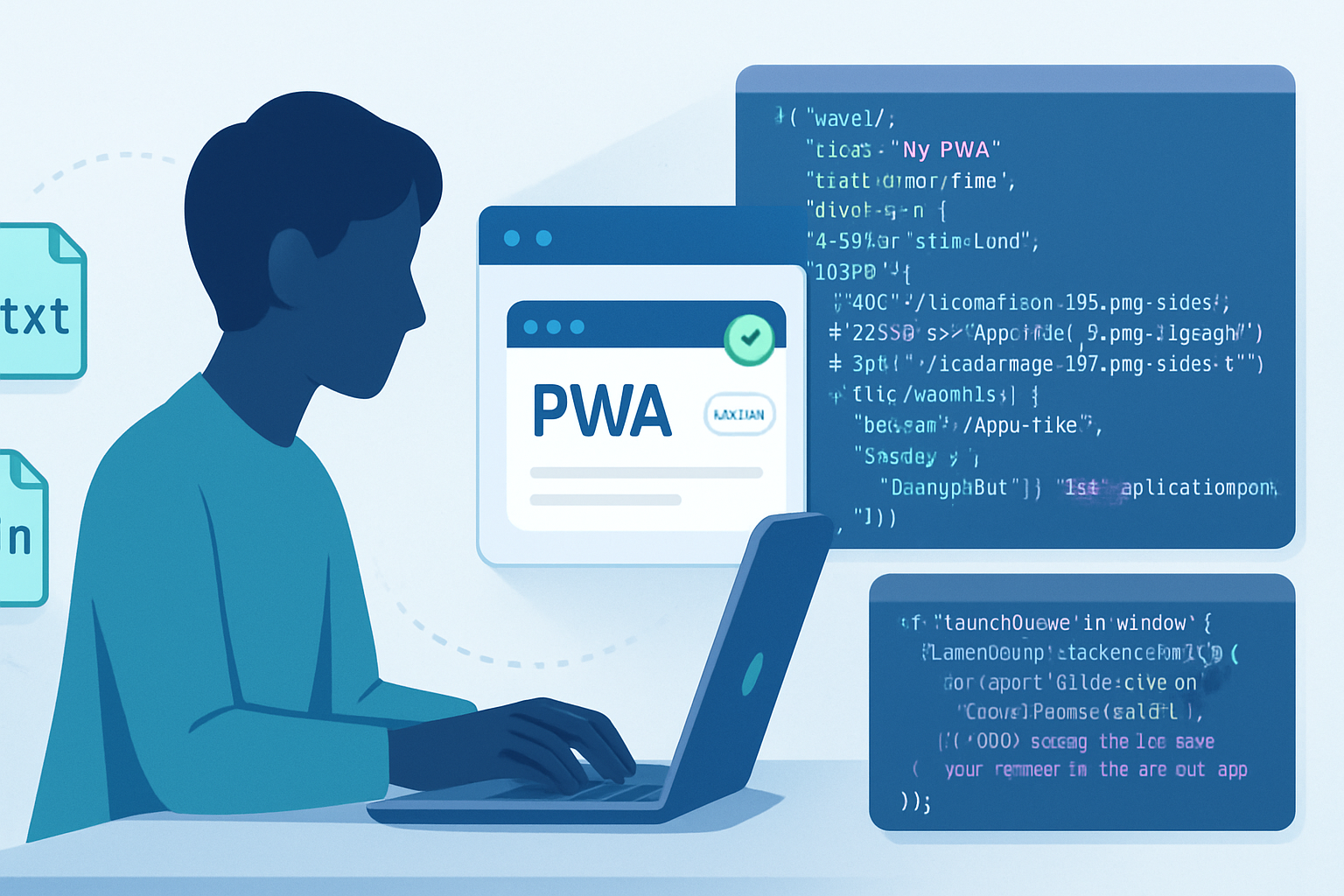
Why the File Handling API matters
Users expect native-like file workflows in modern web applications: open a file from the OS, edit it in your app, and double-click to re-open. The File Handling API (together with the Launch Handler and the Web App Manifest) lets Progressive Web Apps (PWAs) register to open files from the operating system so that files can be delivered directly to your app when the user launches the app by opening a file.
This guide explains what the File Handling API does, how to implement it, and the best practices to manage files safely and efficiently.
What the File Handling API and Launch Handler do
- File Handling (manifest) - lets an installed web app declare which file types it can open. That declaration integrates with the OS so users can choose your app as an “Open with” handler for those file types.
- Launch Handler (Launch Queue API) - lets your app receive files passed by the OS when it launches (or when it’s already running and receives an open request).
Together they let PWAs act like native file-aware apps.
References and further reading:
- Web.Dev: File Handling API - https://web.dev/file-handling/
- Web.Dev: Launch Handler - https://web.dev/launch-handler/
- MDN: Web App Manifest “file_handlers” - https://developer.mozilla.org/docs/Web/Manifest/file_handlers
Requirements and compatibility
- Must be served over HTTPS and installed as a PWA (desktop platforms).
- Feature is currently implemented in Chromium-based browsers (Chrome, Edge, etc.). Check browser support before relying on it in production.
- Provide fallbacks for non-supporting browsers.
Always feature-detect ('launchQueue' in navigator) and gracefully degrade.
Step 1 - Declare file handlers in your Web App Manifest
Add a file_handlers entry to your web app manifest to tell the OS which MIME types and extensions your app can open. Example:
{
"name": "My Editor",
"start_url": "/",
"display": "standalone",
"file_handlers": [
{
"action": "/?source=file-handler",
"accept": {
"text/plain": [".txt"],
"application/json": [".json"]
},
"display_name": "Open with My Editor"
}
]
}Key points:
actionis the URL the OS will open (often your start page with a query param to indicate a file-open launch).acceptmaps MIME types to file extensions you want to handle.display_nameis optional human-readable label.
See the manifest spec and MDN for details: https://developer.mozilla.org/docs/Web/Manifest/file_handlers
Step 2 - Receive files with the Launch Queue API
When the OS opens a file in your installed PWA, your app receives the file(s) via the Launch Queue. Set a consumer to handle launch parameters. Example:
if ('launchQueue' in navigator) {
navigator.launchQueue.setConsumer(async launchParams => {
if (!launchParams.files || launchParams.files.length === 0) return;
// launchParams.files is an array of FileSystemFileHandle
for (const handle of launchParams.files) {
try {
const file = await handle.getFile(); // returns a File
const text = await file.text();
openFileInEditor(file.name, text);
} catch (err) {
console.error('Error reading launched file:', err);
}
}
});
}
function openFileInEditor(name, content) {
// Implement app-specific logic: open editor pane, populate text, update UI
console.log('Opening', name);
}Notes:
launchParams.filesis typically an array ofFileSystemFileHandleobjects. UsegetFile()to obtain a File.- The Launch Queue consumer will be invoked when the app is launched via a file and when the app is already running and receives an open request.
Handling multiple files, focus, and app lifecycle
- Always design for multiple files. The Launch Queue can deliver multiple handles.
- If your app is running, make sure your handler focuses or brings the relevant document into view.
- Avoid doing heavy processing on the main thread - process files asynchronously and show progress in UI.
Progressive enhancement & fallbacks
Not all browsers or installations support file handling. Provide alternatives:
- Traditional file input:
<input id="file-input" type="file" accept=".txt,.json" multiple />document.getElementById('file-input').addEventListener('change', async e => {
for (const file of e.target.files) {
const text = await file.text();
openFileInEditor(file.name, text);
}
});- Drag-and-drop support on a drop target.
- Use
showOpenFilePicker()(File System Access API) for a native picker inside your app UI.
Feature-detect and wire your UI to these fallbacks. Example:
const canReceiveLaunch = 'launchQueue' in navigator;
if (!canReceiveLaunch) {
// show file input or drag/drop UI
}Reading files: small vs. large
- Small files:
File.text()orFile.arrayBuffer()are simple and fast. - Large files: avoid loading the entire file into memory; use streams and incremental parsing where possible.
Example stream reading (for very large files):
async function streamFile(handle) {
const file = await handle.getFile();
const reader = file.stream().getReader();
const decoder = new TextDecoder();
let result = '';
while (true) {
const { done, value } = await reader.read();
if (done) break;
result += decoder.decode(value, { stream: true });
// process chunk (avoid accumulating large string if you can process incrementally)
}
result += decoder.decode();
return result;
}If you only need to parse or index the file (not display it all), process in chunks.
Security considerations and validation
Treat any file coming from the OS as untrusted input:
- Validate file types and MIME types server-side if uploading.
- Re-check file extensions and verify content (MIME sniffing) before trusting semantics.
- Sanitize file names before using them (avoid path injection and unusual characters).
- Don’t auto-execute embedded scripts or render HTML from unknown files without sanitization.
- Use same-origin policies and CORS when you interact with remote resources.
If you expose an API that writes files back to the user, be explicit about where files are saved and how name collisions are handled.
Privacy and permission UX
- The File Handling API itself does not grant general file-system access - it just provides handles for files the user opened. The user intentionally opened the file via the OS.
- Keep the user in control: show clear actions (Open, Save as, Close), explain where files are stored or exported, and ask for explicit confirmations for destructive actions.
Example: Minimal end-to-end flow
- Add
file_handlersto manifest (as shown earlier) and host an installable PWA. - In your main script, register a Launch Queue consumer to handle
launchParams.files. - Provide UI fallbacks: file input, drag-and-drop, or
showOpenFilePicker(). - Handle files safely (validate, sanitize, process streams as needed).
Complete minimal example (manifest snippet + JS):
Manifest (manifest.json):
{
"name": "My Editor",
"start_url": "/",
"display": "standalone",
"file_handlers": [
{
"action": "/?source=file-handler",
"accept": {
"text/plain": [".txt"]
},
"display_name": "Open with My Editor"
}
]
}Main JS (app.js):
// Handle launches from OS
if ('launchQueue' in navigator) {
navigator.launchQueue.setConsumer(async params => {
if (!params.files || params.files.length === 0) return;
for (const handle of params.files) {
try {
const file = await handle.getFile();
const text = await file.text();
openFileInEditor(file.name, text);
} catch (err) {
console.error('Failed reading launched file', err);
}
}
});
}
// Fallback: file input
const input = document.getElementById('file-input');
input?.addEventListener('change', async e => {
for (const file of e.target.files) {
const text = await file.text();
openFileInEditor(file.name, text);
}
});
function openFileInEditor(name, content) {
// Populate UI with file contents
console.log('Opened file', name);
// e.g., editor.setValue(content);
}UX and product considerations
- Make it clear in settings that the app can be set as a default handler for file types.
- Support common user flows: open, save, save as, revert, close without saving.
- Avoid surprises: show name + origin (if relevant) and preserve last known cursor position or edit history.
- Consider an autosave mechanism and conflict resolution when saving back to disk.
Debugging and testing
- Test on a recent Chromium-based browser and platform where PWA installation and file association are supported.
- Locally, serve over HTTPS (or use localhost) and install the app to see OS-level integration.
- Use console logs in the Launch Queue consumer to confirm you receive
launchParams.fileswhen opening a file from the OS.
Limitations and gotchas
- Only works for installed PWAs on platforms/browsers that support file handling.
- Behavior varies across OSes (how associations are presented), so test on targeted platforms.
- Service workers are not the entry point for file launches - Launch Queue is a window API.
Conclusion
The File Handling API elevates PWAs toward native-like file workflows by enabling your app to be a first-class file handler on the desktop. By combining a proper manifest declaration, the Launch Queue consumer, careful file reading (with streaming for large files), and sensible fallbacks, you can build robust and user-friendly file-handling experiences.
Keep security and privacy top of mind, validate and sanitize inputs, and always feature-detect so your app works gracefully across platforms.
References
- File Handling (web.dev): https://web.dev/file-handling/
- Launch Handler / Launch Queue (web.dev): https://web.dev/launch-handler/
- MDN: Web App Manifest - file_handlers: https://developer.mozilla.org/docs/Web/Manifest/file_handlers