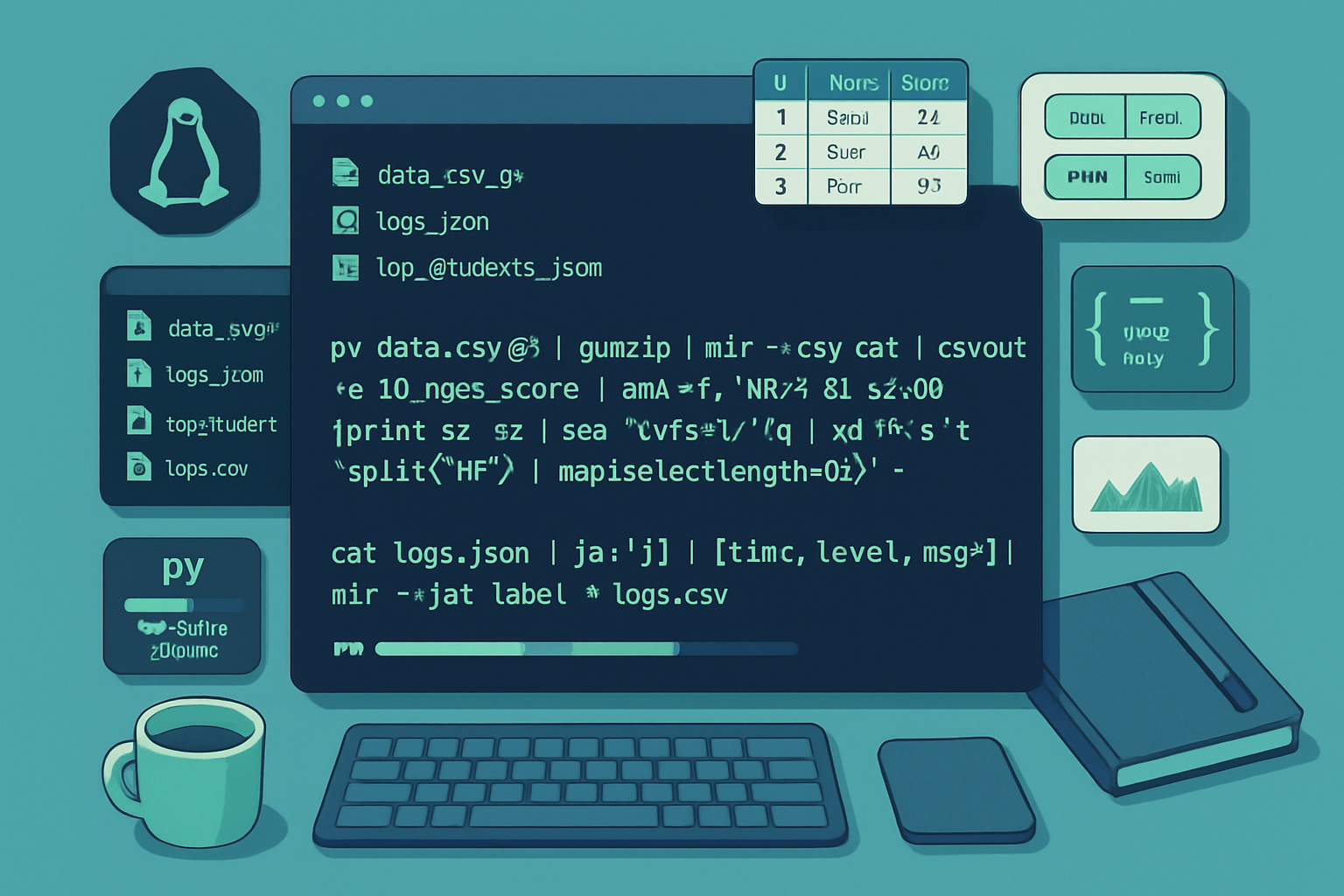· 2 min read
Essential Bash Shell Commands for Beginner Programmers
Dive into the world of Bash with this introductory guide on essential commands every beginner programmer should know. Learn practical examples to boost your command line skills.

Introduction
Bash, or the Bourne Again SHell, is a powerful command-line interface widely used in Unix and Linux systems. For beginner programmers, mastering a few essential Bash commands can profoundly enhance productivity and streamline workflows. This guide will cover fundamental commands you should know, along with practical examples to help you get started.
1. Navigating the Filesystem
Understanding how to navigate the filesystem is crucial. Here are some basic commands to get you started:
pwd
Use the pwd (print working directory) command to display your current directory.
Example:
pwdls
The ls command lists files and directories in your current location. You can modify it with options to show more details.
Example:
ls -l
ls -acd
To change directories, you’ll use cd (change directory). You can navigate to any directory in the file system.
Example:
cd /path/to/directory
cd ..2. File Management
Handling files is a vital aspect of programming. Here are some common file management commands:
touch
The touch command creates an empty file or updates the timestamp of an existing file.
Example:
touch newfile.txtcp
Use the cp command to copy files and directories. You can specify an option to copy recursively.
Example:
cp source.txt destination.txt
cp -r source_directory/ destination_directory/mv
The mv command is used to move or rename files and directories.
Example:
mv oldname.txt newname.txt
mv /path/to/file/ /new/path/rm
To remove files or directories, use the rm command. Be careful with this command, as it permanently deletes files.
Example:
rm file.txt
rm -r directory_name/3. Viewing and Editing Files
Here are commands for viewing and editing files directly from the terminal:
cat
The cat command concatenates and displays file contents.
Example:
cat file.txtnano
nano is a simple text editor that allows you to create and edit files directly in the terminal.
Example:
nano file.txtless
Use less to view large files one screen at a time, with the ability to scroll.
Example:
less longfile.txt4. Basic System Information
Get essential information about your system with these commands:
top
The top command provides a dynamic view of the processes currently running on your system.
Example:
topdf
You can check disk space usage with the df command.
Example:
df -hfree
To view memory usage, use the free command.
Example:
free -hConclusion
Familiarizing yourself with these essential Bash commands will significantly improve your efficiency as a beginner programmer. With practice, you’ll soon feel comfortable navigating the command line environment and executing tasks faster. Don’t hesitate to explore more commands and customize your workflows as you advance your programming skills.
For more detailed information, you can check The Linux Documentation Project.